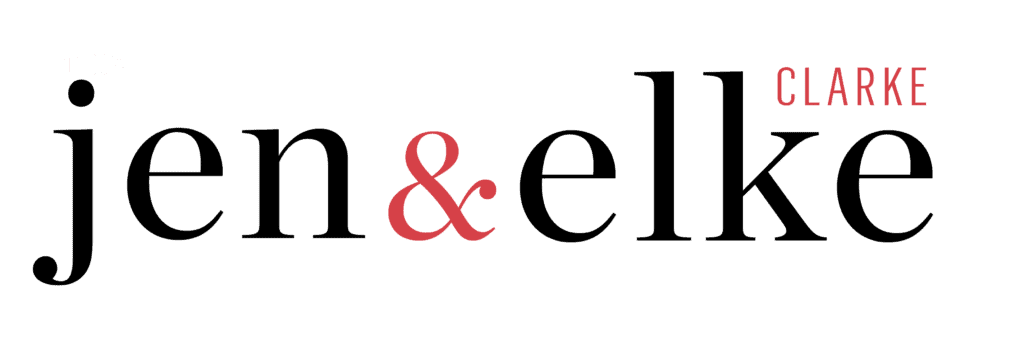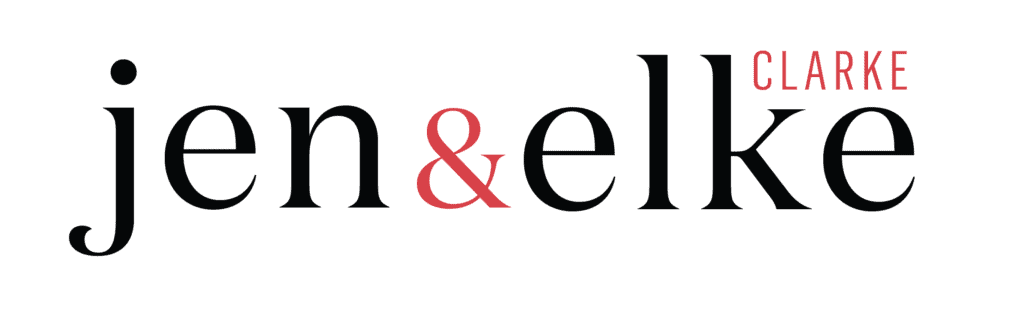Designing Zazzle products and posting them for sale in the right category has become much easier with Zazzle’s department tree.
This new system has completely changed the way that products are displayed on the online platform. It has great benefits for both designers and customers. Products are now categorized for optimal search results based on content and design. Zazzle realized that designers were creating new ways to use products and posting them for sale. However, they were not always posted in the right department. Customers were having problems searching for specific products. The search results were not always accurate. To address this problem, Zazzle’s department tree was created to better serve designers and customers.
Keep reading and watch the video below to find out more about how the Zazzle’s department tree affects you as a designer and how to accurately post your products in the right department.
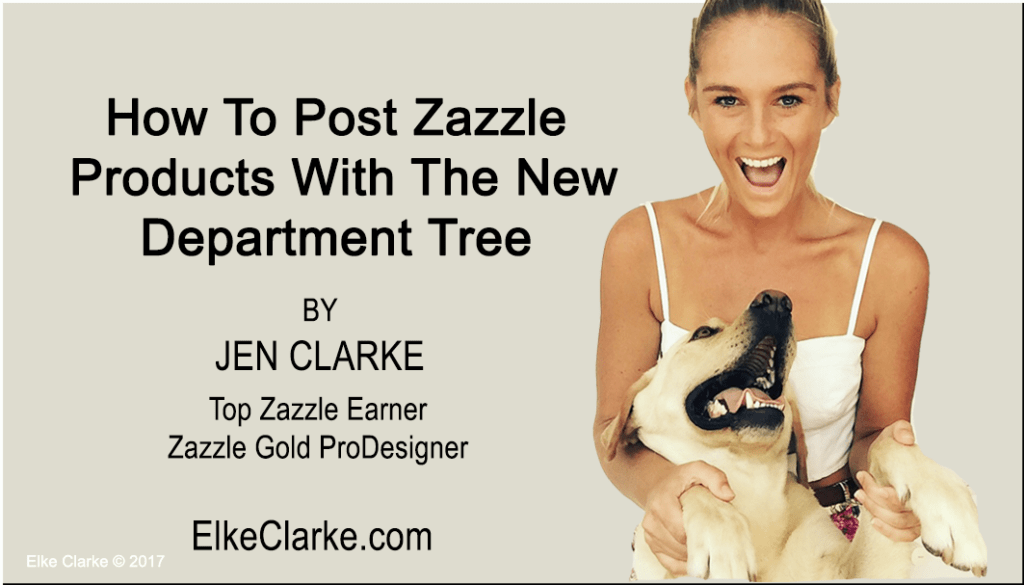
How to Post Zazzle Products With the Zazzle’s Department Tree
Previously, Zazzle’s category and search engine system was mainly product based. Now with the new Zazzle’s department tree, you are able to easily post your products for sale for optimal search results based on content. This allows you to be creative with your designs and have them found by customers. This gives you fewer limitations while you are designing and posting a product for sale.
Watch the video and follow the steps below to properly post your Zazzle products for sale with their new Zazzle’s department tree.
1. Choose The Right Zazzle Product For Your Design
Choosing the right product for your design is very important with the new Zazzle’s department tree in effect. This might seem obvious to you but you need to take this into account. The new system suggests certain departments based on selected product. Most products on Zazzle can be chosen easily. However, with Zazzle’s new Paper Breakout, there are many more paper products available for specific designs. For example, holiday cards are now a designated product. When you select the holiday card product, the new Zazzle’s department tree recognizes that it should suggest the holiday card department. Read the article I wrote on the Paper Breakout and how you can choose the right paper products for your designs.
2. Use The Right Keywords in Your Title
The title for your Zazzle product needs to contain specific keywords that describe your design. This is the main way the Zazzle’s department tree detects the content of your design. For example, if you have created a save-the-date coaster, put the keyword ‘save the date’ in your title. If you do not put describing words in your title, the Zazzle’s department tree will not recognize that the coaster product should be put in the invitations and “save the date” department.
3. Make Sure The Department Is CORRECT
After you have created your title, departments will be automatically suggested underneath. This is where you decide which department you want your product to be in. Based on your specific keywords and product type, certain departments will show. If there are multiple options, you are able to only choose one. A save-the-date coaster has two options. Home and Invitations and Stationery. Based on the design content, choose the one that fits correctly. For this example, you would choose the Invitations and Stationery department. This is why your title is very important. If ‘save the date’ was not in the title, only the Home department would be suggested. Try different keywords if the department suggestions are not correct. If you still have problems, click the ‘browse all departments’ button and manually choose which department you want.

4. Be Creative With Your Designs
Designers on Zazzle are becoming more creative with their designs every day. Just recently save date coasters became a trend. This would originally be an unconventional product to use as a save-the-date invitation. Zazzle recognized the popularity and created a whole department just for save-the-date coasters. Isn’t that amazing? Now customers can specifically search for save-the-date coasters. They do not have to sift through thousands of paper invitations to find the coaster they are looking for. Zazzle keeps up with these product trends and has stated that they will create new departments in the future.
5. Check Your Existing Products
Zazzle has automatically started to transfer your old products to the new Zazzle’s department tree. Make sure your products have moved over properly. Change your title to have more specific keywords if it is not in the right department. If you have a 50th Birthday party invitation but have not used the word ’50th’ in your title, the proper department will not be selected. It will only be in the Birthday Invitation department and not the 50th Birthday Invitation department. Review your products to make sure the titles reflect the design content.
Start Designing and Choosing the Right Departments For Your Zazzle Products
You now see how easy it is to use the new Zazzle’s department tree. By choosing the right department for your Zazzle products you allow customers to find your designs much easier. What you need to do now is start designing and using the new Zazzle’s department tree to take advantage of its benefits.
Free Tutorial on the “How to Post Zazzle Products With The New Zazzle’s Department Tree”
On Thursday, September 6, 2018, at 11:30 a.m. EST, Elke Clarke and Jen Clarke will be hosting “Elke TV” live on Elke’s Public Facebook Page.
The topic this week will be a FREE Screen Share Tutorial on How to Post Zazzle Products With The New Zazzle’s Department Tree. You will definitely want to attend to learn how to properly post your products for sale using this new system.
What you have learned
- Zazzle has updated its department and category system.
- You need to choose the right product type for your design.
- Use the right keywords in your title to get department suggestions.
- If the suggestions are incorrect, click browse all departments.
- You can read the article on the Paper Breakout here to find the proper links to the blank products to customize and post for sale.
- Review your old products to make sure they are in the right department.
Post Your Answers Below to These Questions
- Are you a designer who sells products on Zazzle?
- Do you like the new Zazzle’s department tree system?
- What do you like best about Zazzle’s new department tree?
- Did you know that your products can be categorized? And found much easier by customers?
About the author:
Jen Clarke, along with her mother, Elke Clarke, mentors, and coaches creative entrepreneurs on how to sell on Zazzle, an eCommerce platform. The 5 Step Profit Plan VIP Mentoring Program™ is what Elke and Jen have used to become top sellers on Zazzle.
Enrollment is now open
Get access in time for the September VIP Mentoring Masterclass Session™ of The 5 Step Profit Plan VIP Mentoring Program™.
The time to enroll is now to be part of this crucial mentoring experience to grow your Zazzle business.
Click here to enroll in The 5 Step Profit Plan VIP Mentoring Program™.