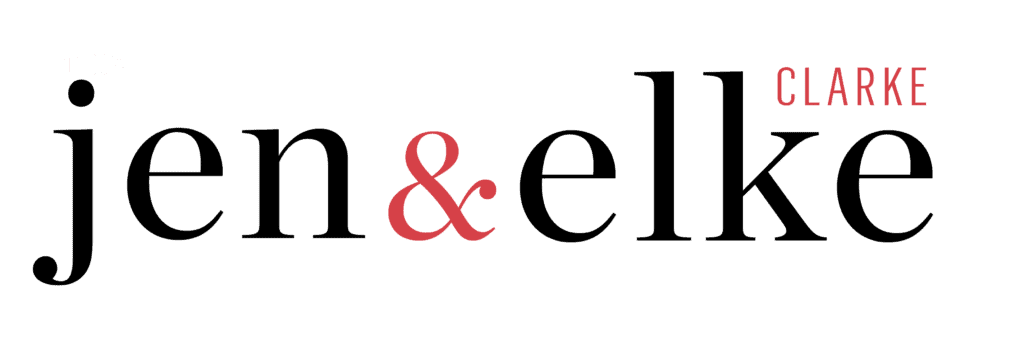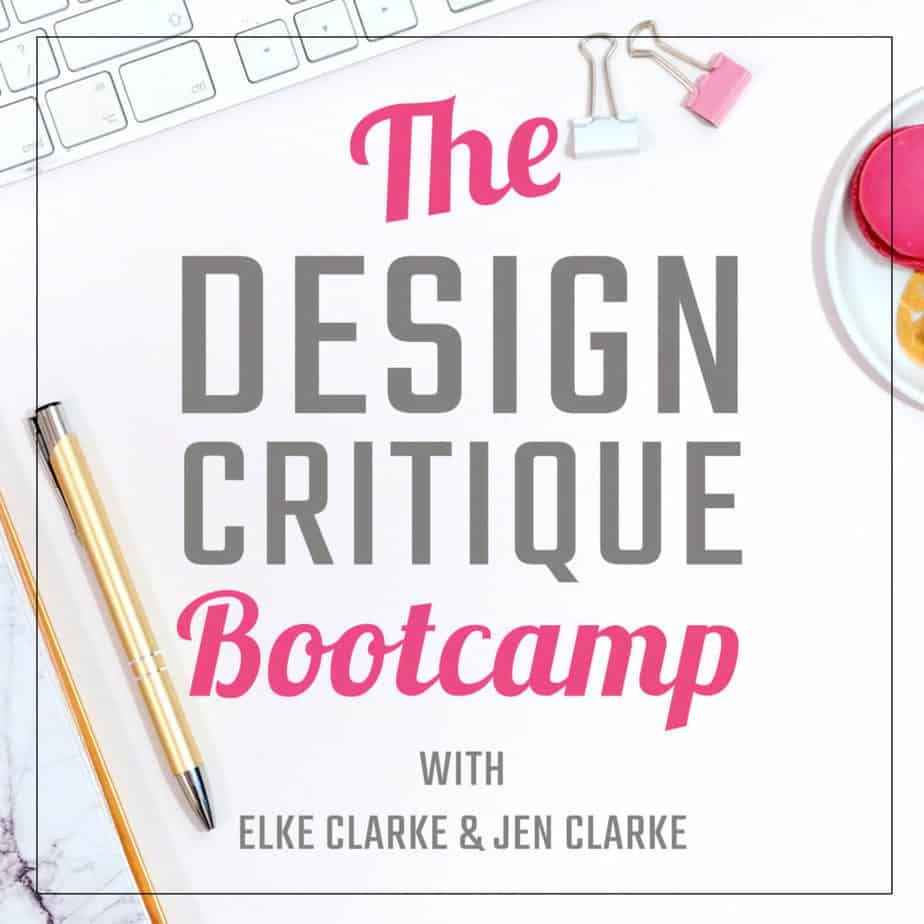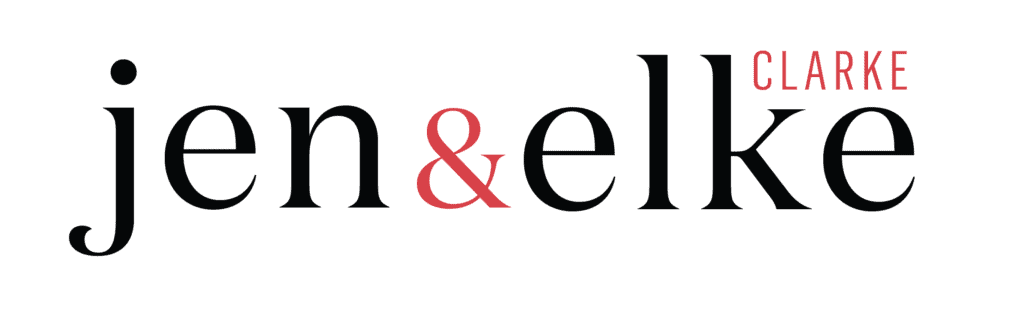Create unique products for sale using the shapes to create patterns on Zazzle’s new design tool. You can use shapes to create intricate patterns that will enhance your overall design. The new Zazzle design tool gives you the option to create professional designs without the need for a graphics design program. You can use each shape option available in the Zazzle design tool to create a unique pattern. Create them with triangles, squares, rectangles, circles, ovals, and lines. The size and color can also be altered making it extremely easy to manipulate the pattern color, border size, and geometrical look. I will show you how in this article and in my How to Create Patterns Using Shapes with the Zazzle Design Tool Training Video.
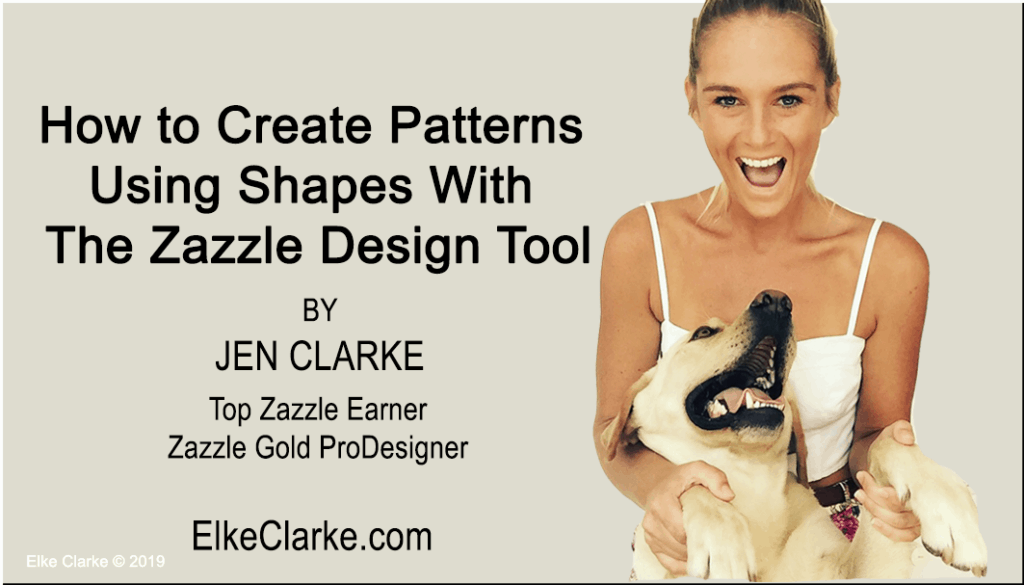
How to Create Patterns on Zazzle Using Shapes with The Design Tool
Easily create patterns using shapes on Zazzle that will add a unique touch to any design. Manipulating shapes and creating patterns will transform your ordinary background design into a unique creation. It’s important for you to learn about how to use the shape options on Zazzle before you learn how to create patterns.
Check out last week’s article and tutorial video where I show you how to create shapes here.
Create professional and unique designs by manipulating shapes and by applying the pattern option. This will save you hard work and time spent trying to use Adobe In Design to create intricate patterns. You now have the ability to change the pattern size, shape, color, and pattern border to create unique and geometrical patterns. The possibilities are endless.
This article is Part 4 in the 4 Part Series on Zazzle Design Tool Hacks.
Here in Part 4, I am going to show you how the key steps to creating patterns using the shapes options on the Zazzle design tool.
I will show you how to:
- Use different shapes to create patterns using the Zazzle design tool.
- Use different pattern options to change the direction of the pattern.
- Change the color of the “inner fill” and the border of a shape.
- Edit the border size and color of a shape to create a bolder or simpler design.
So let’s get started!
Create a Shape Using the Zazzle Shape Tool
Start by creating a design for a product and opening the design tool on Zazzle. Look on the left-hand side of the design menu. You will see the shape option. Click on it. Line, rectangle, circle, and triangle options are available. If you have not read or watched last week’s article on how to create shapes, read it to learn more about how you can manipulate shapes here.
Use Different Pattern Options on the Zazzle Design Tool
When you have your shape selected in the Zazzle design tool, you will see on the top left-hand side you have an option named “tiling”. To create your pattern using your shape, you need to click on this button and choose a type of tiling effect. Each one applies a different tiling direction to your shape. Click on each one to know how it affects your shape and pattern. You can always change the type of tiling that is applied to your pattern once you start changing your colors and border sizes.
These are your options:
- None
- Basic
- Half Back
- Half Drop
- Mirror
Change The Color Of Your Shape
After creating your shape and choosing your tiling option for your pattern, you can change the color. This will give your pattern a special effect. Select your shape. You will see you have two options to change the color of your shape. There are the “inner fill” and “border” options. To start, change the color of your “inner fill”. This will create a unique look for your pattern. You can now change the color of your background to match or complement the color of your shape.
- Change the color of your “inner fill” to create a shape that has a distinct border
- Change the color of the background on your design to match or compliment your “inner fill” color to create a different effect for your pattern.
Change the Border Size and Color of Your Shape
Now that you have changed the “inner fill” of your shape, you can change the border size and color. By changing the size and color of the border, you are able to create a pattern where the shapes are closer together or further apart. Make the border size smaller to create more “white space” between each shape in the pattern. If you do not want your shape to have a border, change the color to match the background color of your design. This will create the effect that your shapes have more space between them.
You might think that you can create this effect by just making your shape smaller or larger. This is not correct. The white space between your shapes will stay the same, and your shape will just get larger or smaller.
- To create more space between each shape, change the border size and color.
- Change the size of the border when it is a different color from your “inner fill” to create a bolder or simpler design.
Watch the Tutorial on How to Create Patterns Using Shapes with the Zazzle Design Tool
Next Week’s Article! Part 1 of a 2-Part Series
Do you want to know about the easy-to-use shortcuts in the Zazzle design took? Want to save time by knowing which buttons to use that will make your design easier? In Part 1, of this 2-Part Series on Zazzle Design Tool Shortcuts, I show you in the blog post and video tutorial the basics you need to know on how to use the shortcuts on the Zazzle design tool. Make sure to look for next week’s article.
Get One of Your Zazzle Designs Critiqued By Elke Clarke and Jen Clarke
Do you have designs that are not selling BUT want THEM TO SELL on Zazzle?
Top Zazzle sellers, Elke Clarke, and Jen Clarke give you access to their expertise and years of knowledge when you enroll in The Design Critique Bootcamp™ with Elke Clarke and Jen Clarke. Choose one design and Elke and Jen will critique it during a live Zoom call. Have Elke and Jen improve your design and increase your ability to sell it on Zazzle. You retain all the royalties when you sell your new design.
What’s included:
- The next Session is almost full – secure your spot today for
– Wednesday, February 27, 2019, at 11:30 a.m EST/EDT - Results may vary, however, several past participants sold their updated designs soon after the boot camp. One person made a $150 sale within a week of participating in The Design Critique Bootcamp™
- Participate in a LIVE Video Zoom call with Elke Clarke and Jen Clarke
- Have Elke Clarke and Jen Clarke critique one of your designs and provide design suggestions
- Keep all the Zazzle royalties from your revised design
- 1 Hour Video Session – 5 People max. each participant will get of their Zazzle design critiqued.
- There will be 5 critiques in total. Learn from your own critique as well as your fellow classmates.
- If you cannot join LIVE, you will have access to the video recording and be able to ask questions later to make sure you understand the suggestions.
- YOU CAN SELL THE DESIGN that Elke and/or Jen make for you. You retain 100% commercial rights.
Click here to enroll now for the LOW price of $49.97!
What Have You Learned In This Article?
- Use the shape tool to create a shape and add it to your design.
- Choose a “tiling” option to apply to your shape to create a pattern.
- Change the “inner fill” color of your shape to create a unique effect.
- Manipulate the border size to create a thicker or thinner outline.
I love your comments. Post below.
Did you find my key elements to creating patterns using shapes on Zazzle? Let me know if you have played around with creating patterns and what types of designs you have created. I would love to hear from you. Comment below!
About the author:
Jen Clarke is the author of the upcoming book “Earn Around The World“. Jen, along with her mother, Elke Clarke, mentors and teaches digital creatives online marketing and business strategies to build a profitable eCommerce business. The 5 Step Profit Plan VIP Mentoring Program™ is Elke Clarke’s signature program that Jen and hundreds of others are using to be successful designers and sellers on Zazzle.