Do you want to promote effectively as a Zazzle affiliate on Pinterest? Zazzle pays you a 15% referral fee for every purchase a customer makes if you directed them from Pinterest to Zazzle. Do you spend hours on Pinterest for fun? Imagine getting paid to do what you love. Pinning to Pinterest is a win-win for you to make money online. I’m Elke Clarke. I have sold over 10 million dollars worth of Zazzle products and made money as a Zazzle affiliate. In this article, I will show you how to promote Zazzle products effectively on Pinterest to earn affiliate income.
Promote as a Zazzle Affiliate on Pinterest – Zazzle Affiliate Marketing

Pinterest is a fantastic online site to find ideas, resources, and products. It is also a search engine which makes it a perfect place to pin Zazzle products. The pins can be found by Pinterest users through keywords and hashtags. You can organize interesting finds on your boards and make it easy for customers to be inspired to purchase Zazzle products.
In order to be effective as an affiliate, you must make it easy for customers to:
- find your pinned Zazzle products
- want to click through to Zazzle
- purchase with your affiliate link
Create a Pinterest Business Account
To sell and promote through your Pinterest account you must have it set as a Pinterest Business Account. It’s free and you can sign up in seconds. You can convert a personal account to a business account on Pinterest by simply logging into your account, hovering over the 3 dots in the top right corner, and clicking ‘switch to business.’ Then follow the prompts to complete your setup.
Zazzle Easily Creates Rich Pins For You
A “Rich Pin” is a pin on Pinterest which shows the purchase details of a product, like a title, price, and description. You can create a Rich Pin from any website using the “Save from Site” option on Pinterest.
When you pin from Zazzle using the “Pinterest” icon on any Zazzle product page the Rich Pin gets created automatically. The Rich Pin has many more advantages compared to a regular pin. It provides potential customers easy access to purchasing details and can increase the likelihood of a sale. It’s more effective and makes it easier to be a Zazzle affiliate on Pinterest when you use this feature.
How to Create a Rich Pin from Zazzle.
Log into your Pinterest Business Account. Log into your Zazzle Account. Be on the Zazzle product page of the item you want to pin to Pinterest. Click on the little red Pinterest symbol under the product where it says” Share This”. (See the image below)
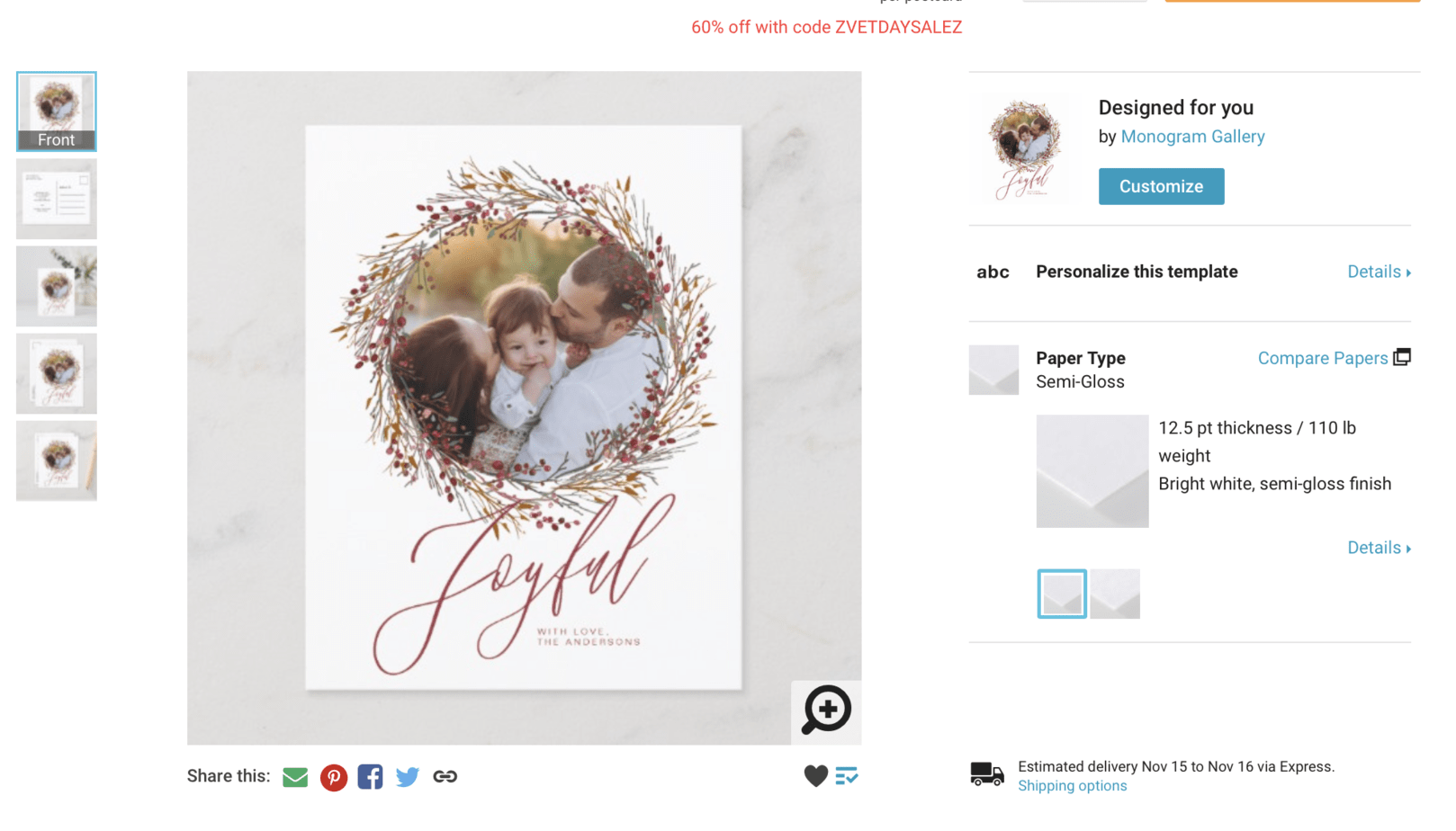
A second window will pop up and ask you to choose which Pinterest board you want to pin the product to. On this popup window, you can also create a new board to pin your Zazzle product.
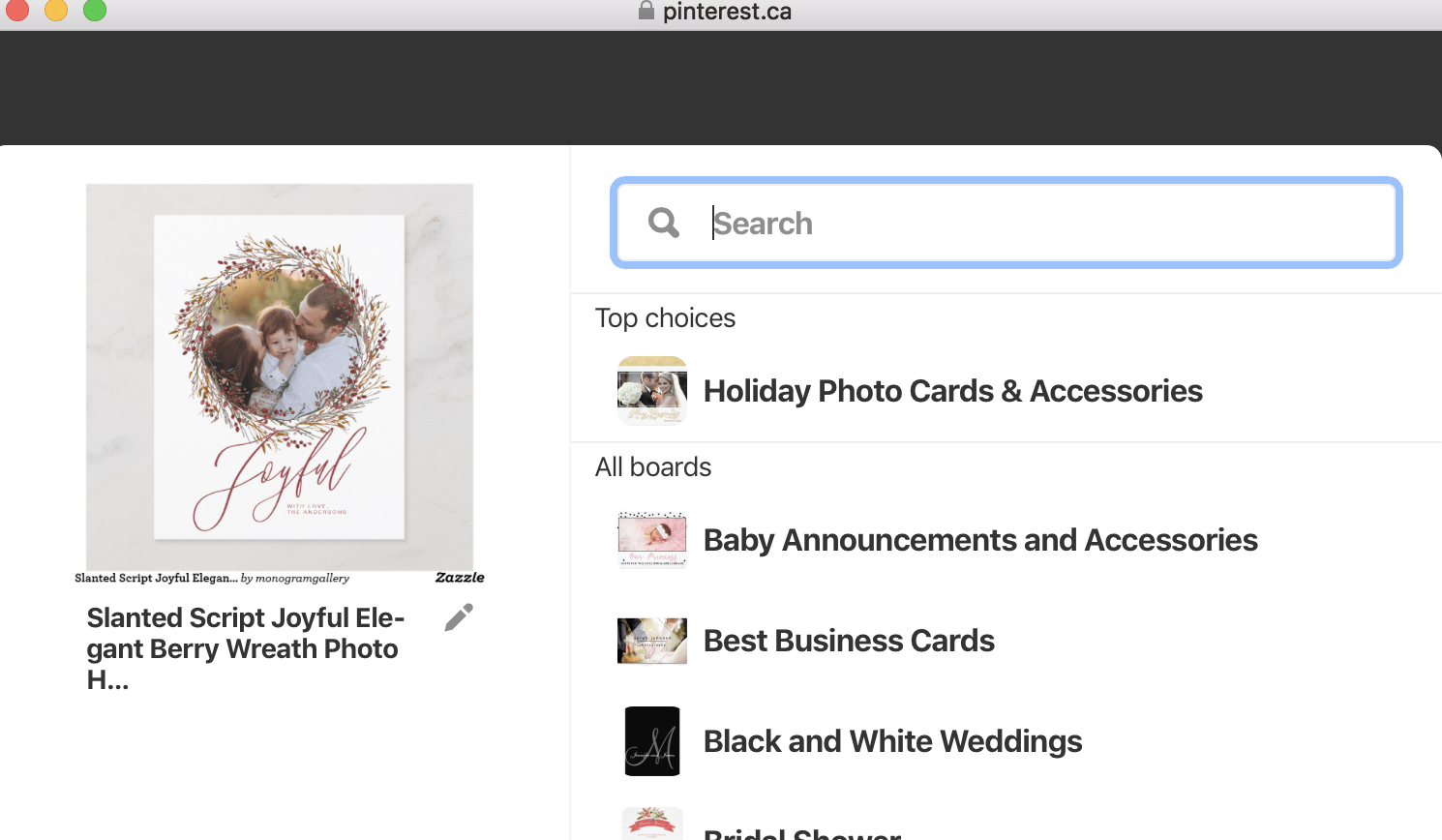
The Rich Pin is automatically created by using this pinning option from Zazzle to Pinterest. The image below shows you how it looks once the product is pinned to Pinterest as a Rich Pin. The title, price, and description of the Zazzle product are auto-populated into the pin.
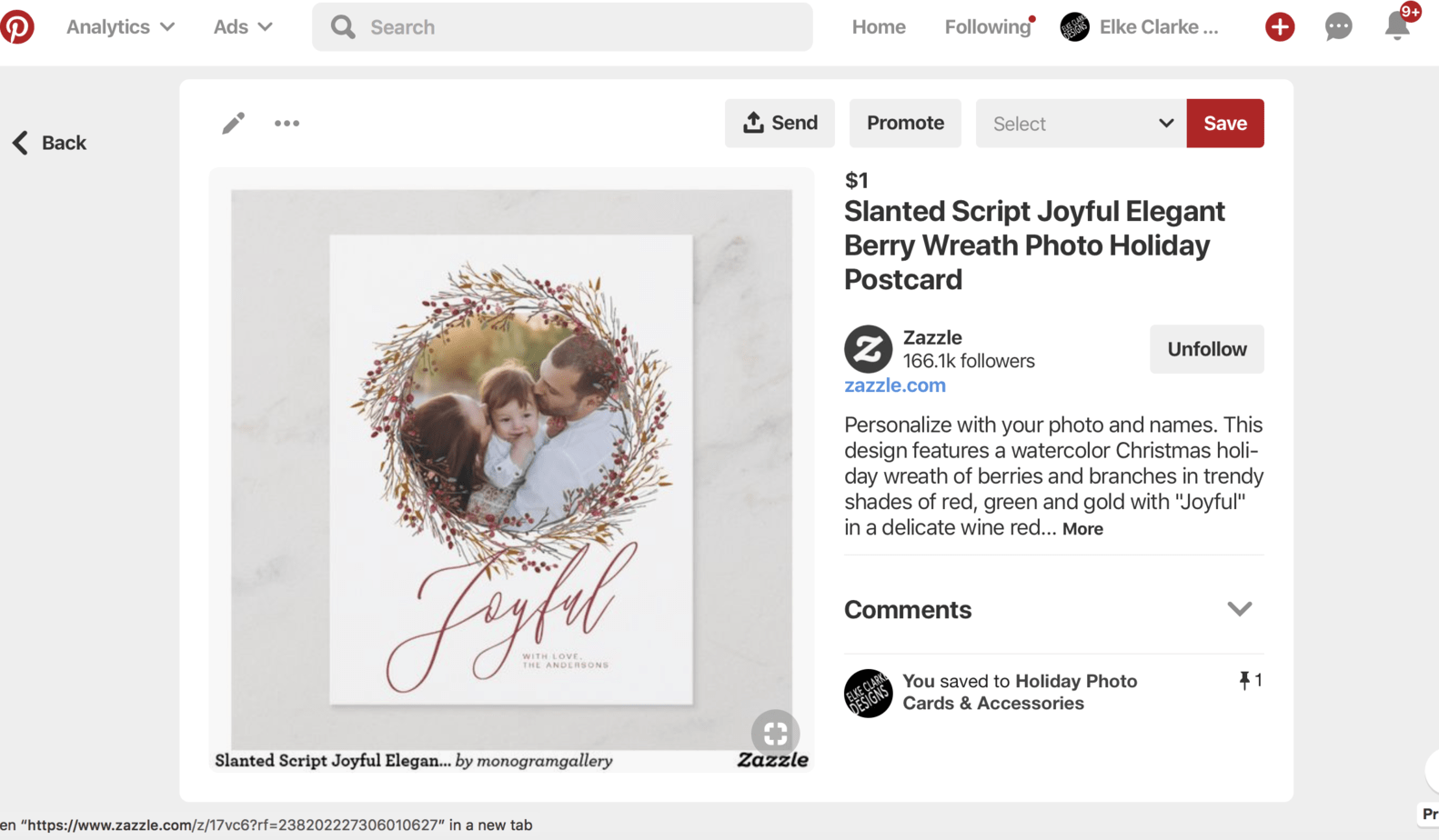
Your Zazzle Affiliate Link
You are automatically a Zazzle Affiliate when you sign up for a Zazzle account. Your “associate ID” number is unique and is your affiliate number.
When you pin a product, your Zazzle associate ID is automatically added to the end of the URL. This works only if you are logged into your Zazzle account.
Once you have pinned the Zazzle product to a board you must still edit your pin on Pinterest. Click on the pencil icon to open up the edit menu.
The pop-up edit window is shown in the image below. Edit both the description and the URL.
In the “description”, my recommendation is to add no more than 5 hashtags. The title is transferred over from Zazzle and added to the description. Add more text if you want.
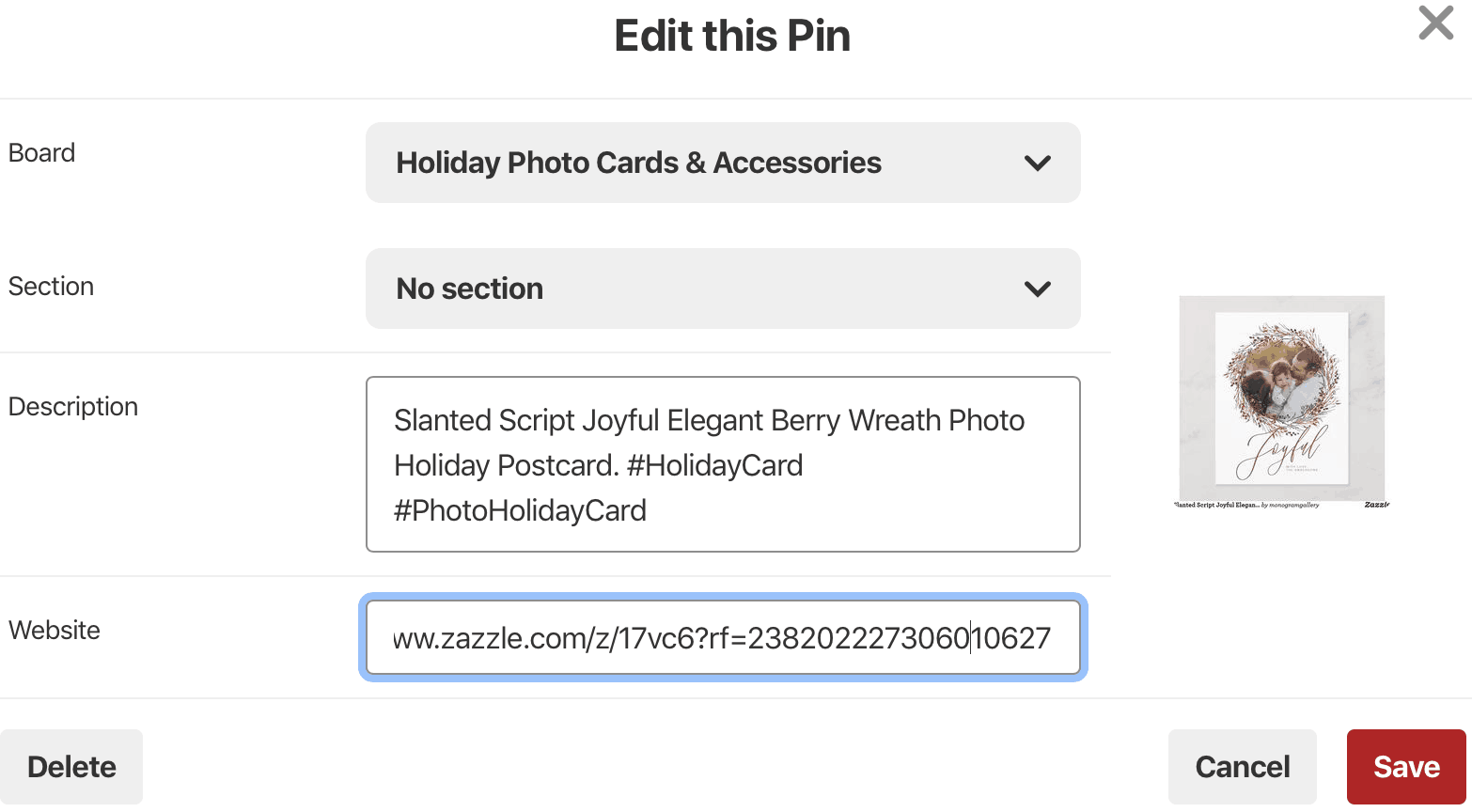
The URL for the Zazzle product is already filled in for you in the “Website” section (see the image above),. The code “?rf” plus your Zazzle associate ID number must be at the end of the product URL to give you the credit for the sale and receive your affiliate commission. The product URL can be the shortened version, like in the example above, or the long version. Both work.
Add A Useful Tracking Code
The last edit you need to make is to add a tracking code to the end of this website URL. On your referral income report on Zazzle, the tracking code will appear if you add it to the URL. If you make up useful and informative tracking codes for yourself then you will be able to understand what type of promotion resulted in your affiliate payout.
I go into great detail about how to use tracking codes properly in this article, which I highly recommend you read.
In the edit menu on Pinterest (see image below) add the tracking code “&tc=anylettersnumbersnospaces”.
In my example in the image below, I added: “&tc=ecblogNOV2018”.
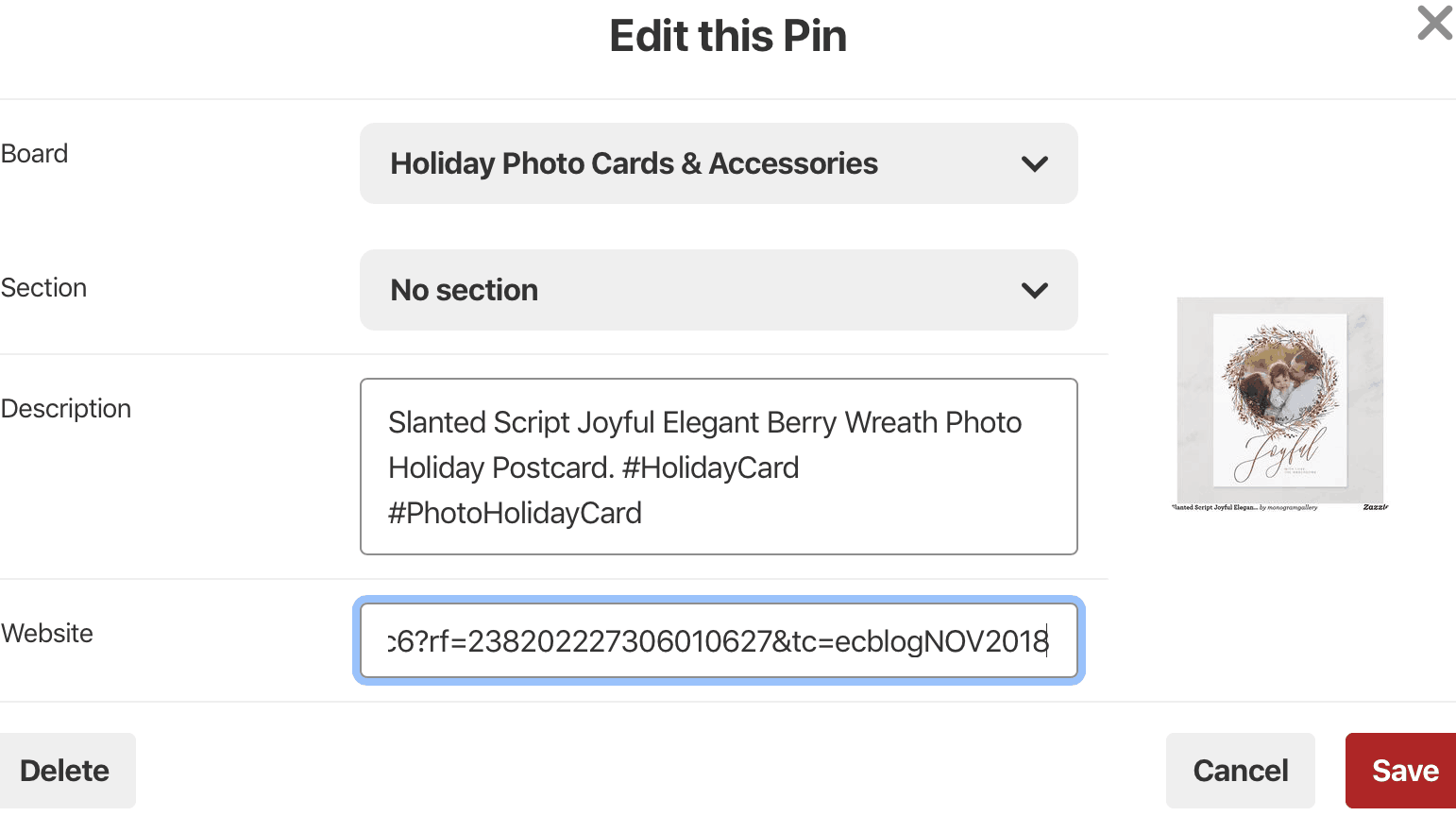
When I see “ecblogNOV2018” next to a referral payment from Zazzle, I will know that it came from this pin. I can use that information to improve my pinning strategy to increase my referrals.
Be Consistent with Your Branding on Both Pinterest and Zazzle
Customer confidence will increase if there is consistent branding between your Pinterest account and your Zazzle store. Your Pinterest icon and the name used on your Pinterest account will show up at the bottom of your Rich Pins. When a customer clicks through to Zazzle, they will see the same company name, logo, etc. They will feel comfortable to continue shopping.
In the image below, you can see that my account name “Elke Clarke Designs”, my logo, and the name of the board all appear at the bottom of the pin. That is a great promotion for my company brand on Pinterest.
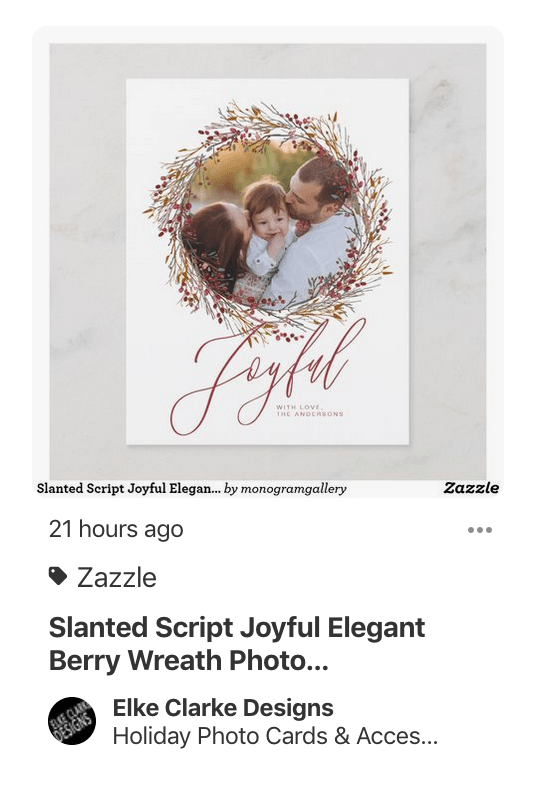
Summary
Effective Zazzle Affiliate Marketing Strategies on Pinterest:
- Upgrade to the free Pinterest Business Account
- Pinning using the Zazzle Pinterest share button creates desirable Rich Pins
- Edit the pin by adding additional information in the description including hashtags
- The complete URL needed as the website address for the pin is
www.zazzle.com/producturl?rf=YourZazzleAssociateID&tc=AnyLettersNumbersNoSpaces - Consistent branding on both Pinterest and Zazzle is important for customer trust
Answer this question and comment below
What is the most valuable thing you learned from this article?
I would love to hear from you.
Post your comment below.
About the Author
Elke Clarke is a mentor, teacher, and online entrepreneur. The 5 Step Profit Plan VIP Mentoring Program™ is the best way for you to learn from Elke how she generates millions in sales on Zazzle every year. She is the author of the upcoming book “Creative Online Millionaire”.
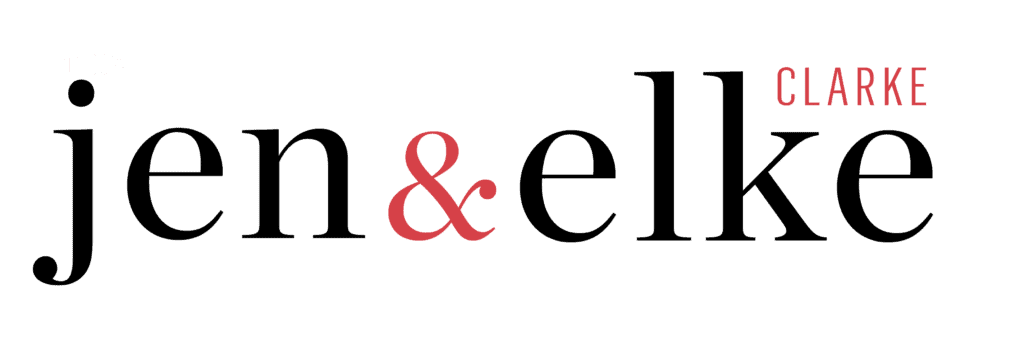

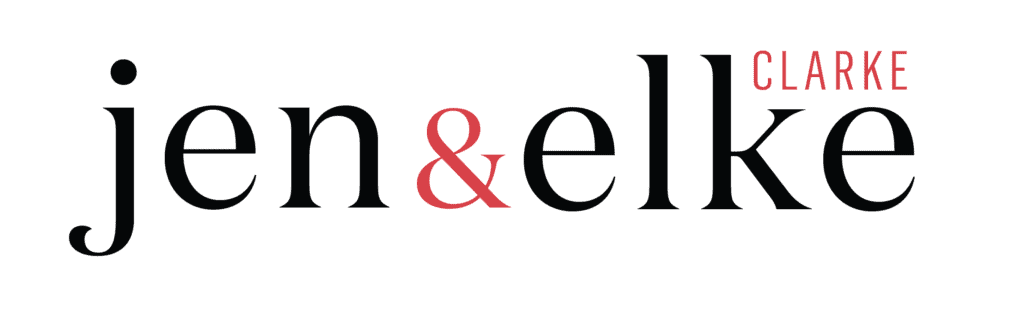
9 replies to "Promote as a Zazzle Affiliate on Pinterest"
I found this information very useful and will start doing it because I do be on Pinterest
You’re welcome Cyndee
followed directions but I do not see the additional my logo name and info at the bottom of the pin.. ?? looks just like any other pin
Hi Elke
Thanks for this great article…I have a few questions for you.
You say to make sure that the affiliate url has &rf= but your examples have ?rf=
Which one should I use for Pinterest affiliate links the &rf= or the ?rf=
Also doesn’t one of your hash tags have to say affiliate link to disclose that it is an affiliate link they are being directed to?
Thanks Elke
Hi Barb. Thank you for pointing out my error in this example. I have fixed it on the article. IN THIS EXAMPLE it should be “?rf=”. Please check the Zazzle Associate page in your account that gives you examples of situations where the code is different because it is not always this, but in this example it is “?rf=”
Deb
Do you have the logo and store name on your Pinterest account? It does not transfer the logo and description from your Zazzle account.
Hi Elke! Thank you for sharing your knowledge. A number of years ago I used pinterest adding my zazzle product with affiliate code. At some point I recall them not working anymore. I’m currently trying to get myself back up to speed and found your site. Following your directions and being signed into zazzle I added a link in my Bird Nerd Board. When I went into the edit I found the fields for Board/Section/Description but don’t see the any field open or locked for the “website” to confirm my code embeded or to update it.
Questions ~
> Where should I look
> Is there another way see if my affiliate code works?
> Does Pinterest still allow zazzle affiliates?
Thank you for your help.
Is Pinterest
Hi Twig. Pinterest recently changed the edit options for pins and you are correct about not being able to edit the url and thus the tracking code. Now you have to manually add the image and the url with the tracking code using the old school way of pinning from way back. Adding it directly from Zazzle still adds your associate code to the URL but you can’t add a tracking code if pinning from Zazzle. An updated article is coming soon if Pinterest keeps it that way. We are just waiting to see what other changes Pinterest makes or if the switch it back to allow editing. That’s the one thing about social media it changes all the time.
Is it necessary to use #affiliate link in the description of the pin to disclose that it is a affiliate link?