Did you know that you can sell your Zazzle products directly through a Facebook Page? That’s right. Just set up a Facebook Page specifically for your Zazzle store or brand. Then you can use it to list your Zazzle products for sale with direct links to your product on Zazzle. Facebook is becoming one of the biggest social media platforms online. That means you can use your Facebook Page to drive more traffic to your Zazzle store to increase your potential sales and referrals. Read on to learn more about how you can easily set up a Facebook Page to sell your Zazzle products through Facebook.
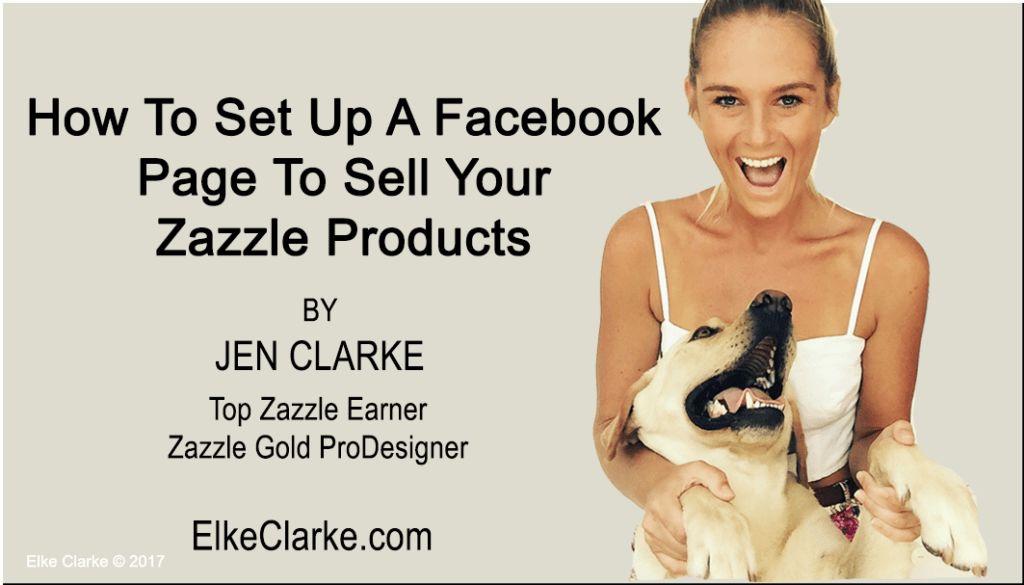
How To Set Up A Business Facebook Page to Sell Your Zazzle Products
EDIT: April 2019: Facebook has since changed the options and even though you can still use the FB store function to promote products, the rules have changed unfortunately the instructions in this article and tutorial about direct linking to your Zazzle products using the FB store feature are no longer relevant. However, the marketing strategies and other aspects of using Facebook to promote your Zazzle store and products are still relevant.
Social media is becoming more important for successful business branding and connecting with your customers. Customers nowadays are most likely to buy because they have been influenced by a Facebook post, an Instagram ad and a pin on Pinterest, etc. You definitely need to be using social media to grow your Zazzle business.
But you will not be successful by just posting your products on social media sites. The customer wants to buy without being sold to. That is where you must play your part to use social media effectively got grow your business and attract customers. You can engage with your customers in a low or non-pressure sales way by providing value and information to help them make their buying decision easier.
How to Sell without Selling – Use a Facebook Page
Using a Facebook Page to sell your Zazzle products gives you an opportunity to engage with your audience and future customers in a way that is not direct selling. Plus, your Facebook Page can be given the same look and feel as your online Zazzle store with your logo and cover image or banner to be consistent with your store branding. The best part is that you can list your Zazzle products on your Facebook Page so that your customers can click from Facebook directly to the product page on Zazzle to purchase.
Besides listing your Zazzle products, the Facebook Page options and features allow you to engage with your customers and make them feel like you care about what they need and can help provide them with what they want. So let’s get you started by taking you through step by step and showing you how to set up your Facebook Page correctly and then you can focus on engaging your customers.
1. Choose The Business Or Brand Facebook Page Option
On a laptop, log into your Facebook profile account. While on your home news feed you will see “Pages” as an option on the left-hand side. Click on “Pages”. This will bring up many different pages already in existence. Just go to the top right below the blue bar and click the option “create page”.
You will see the view is shown below, where you can choose one of 2 options. Click on “Business or Brand”.
Click “Get Started”.
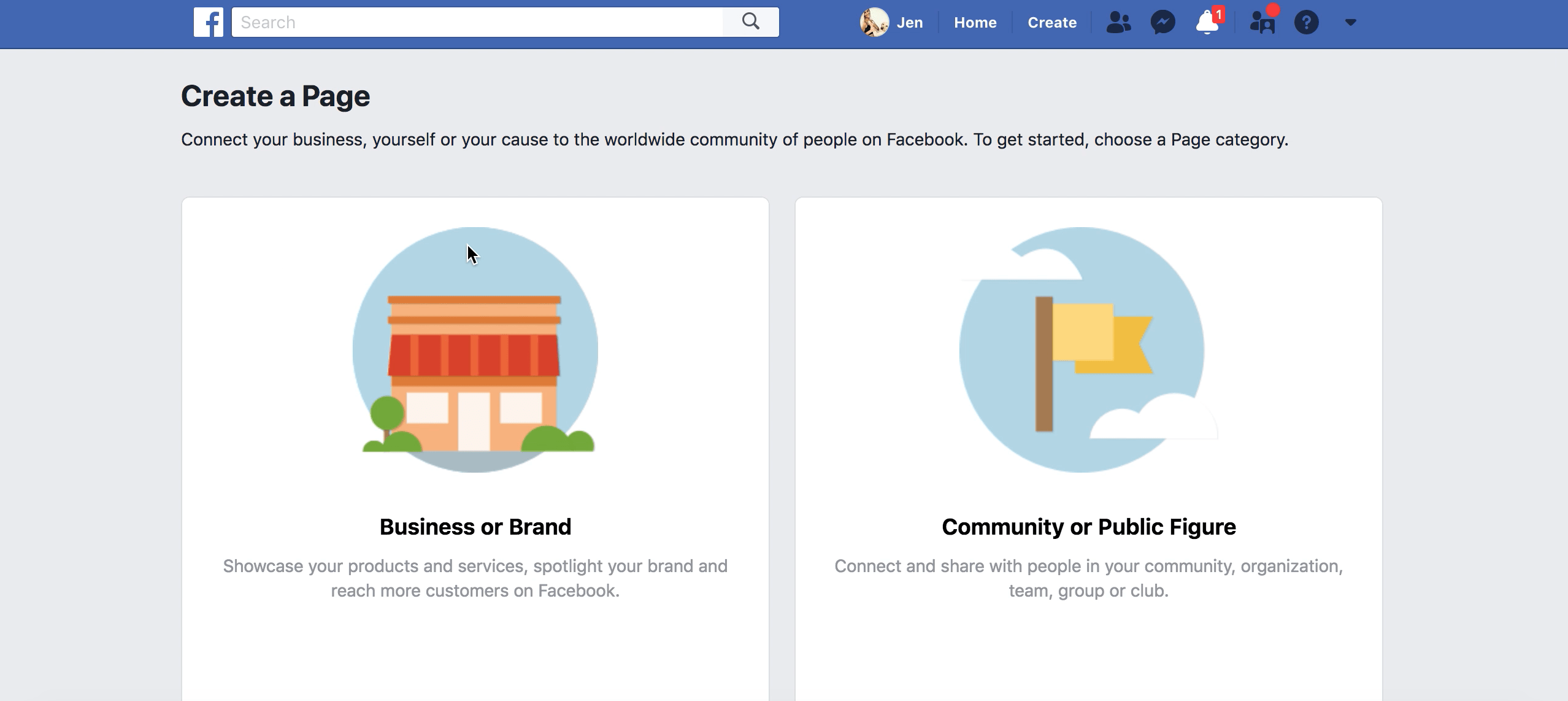
2. Set Your Page Name And Select A Category
The next window asks you to put in your “Page Name”. Make it the same as your Zazzle Store Name. Then choose “Product or Service” as the “Category”. Click “Continue”
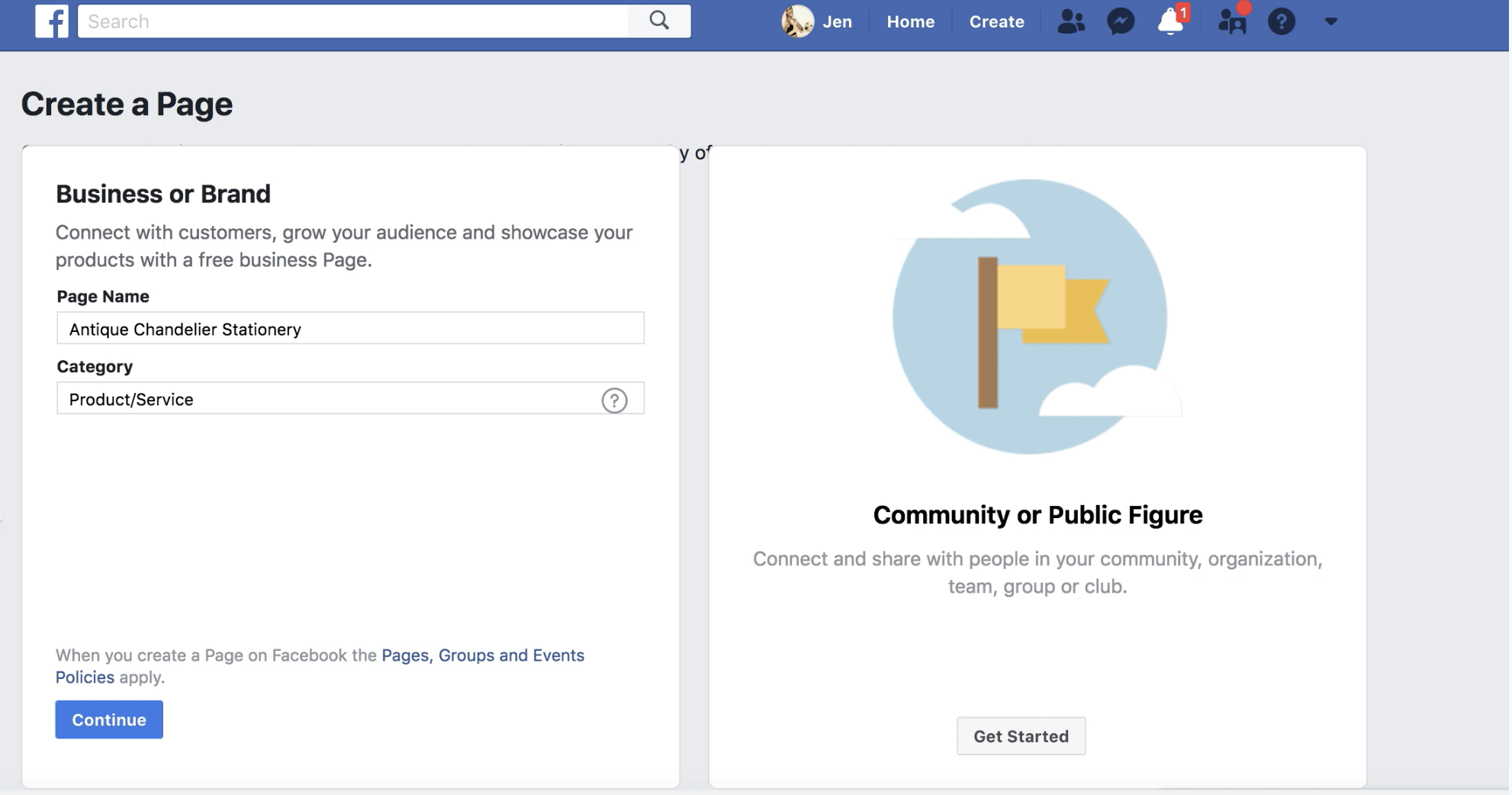
3. Add Your Facebook Page Logo And Cover Photo
Use the easy-to-use menu to upload your Zazzle store logo and banner onto the correct Facebook Page sections. It is important to use the same logo and banner to create brand consistency with your Zazzle Store. This helps your customer identify your Zazzle business brand.
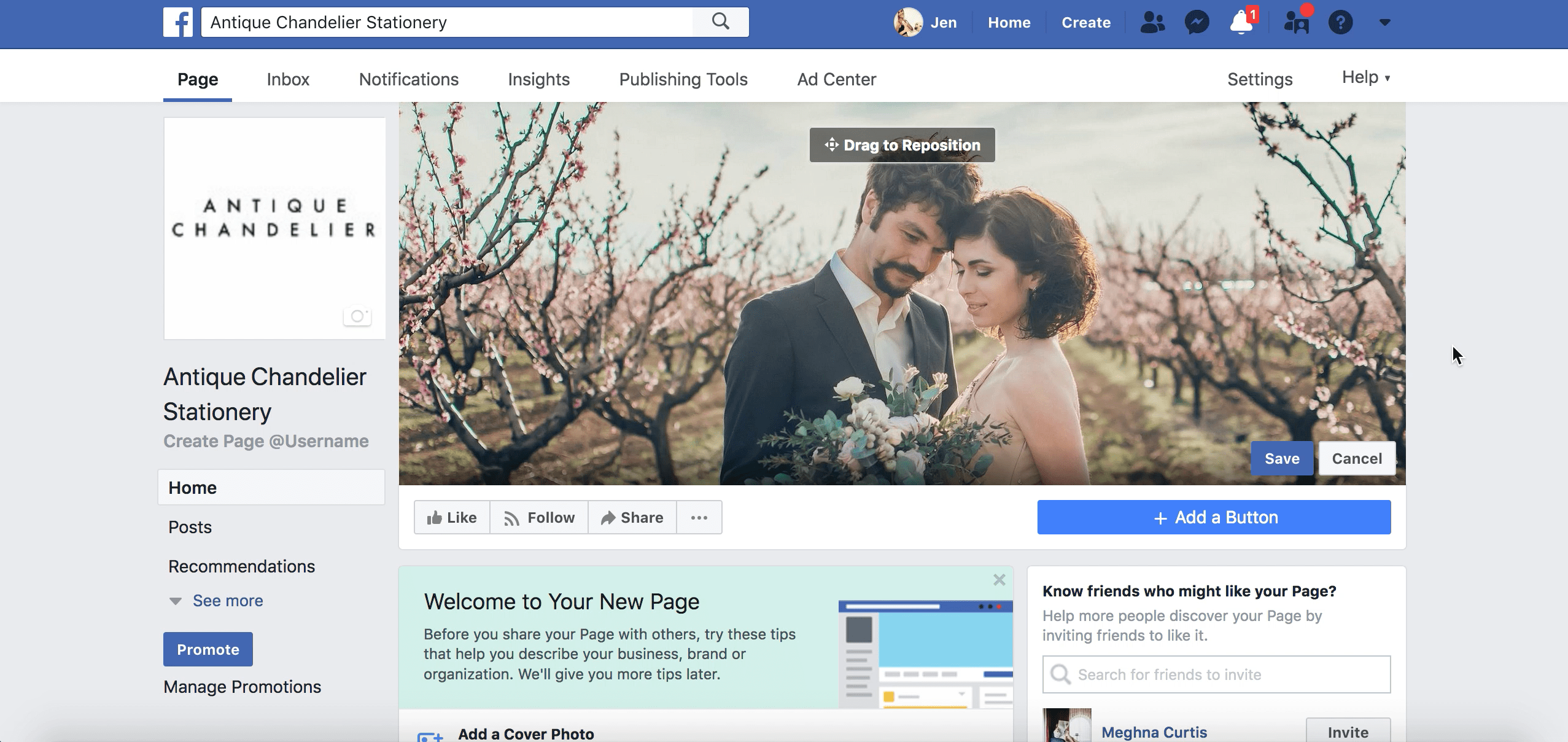
4. Create A Customer URL For Your Facebook Page
There are a few more items you can complete using the options Facebook gives you to set up your page. One of these is to add your Facebook Page Username. This creates your unique Facebook Page URL that customers can get to your Facebook Page.
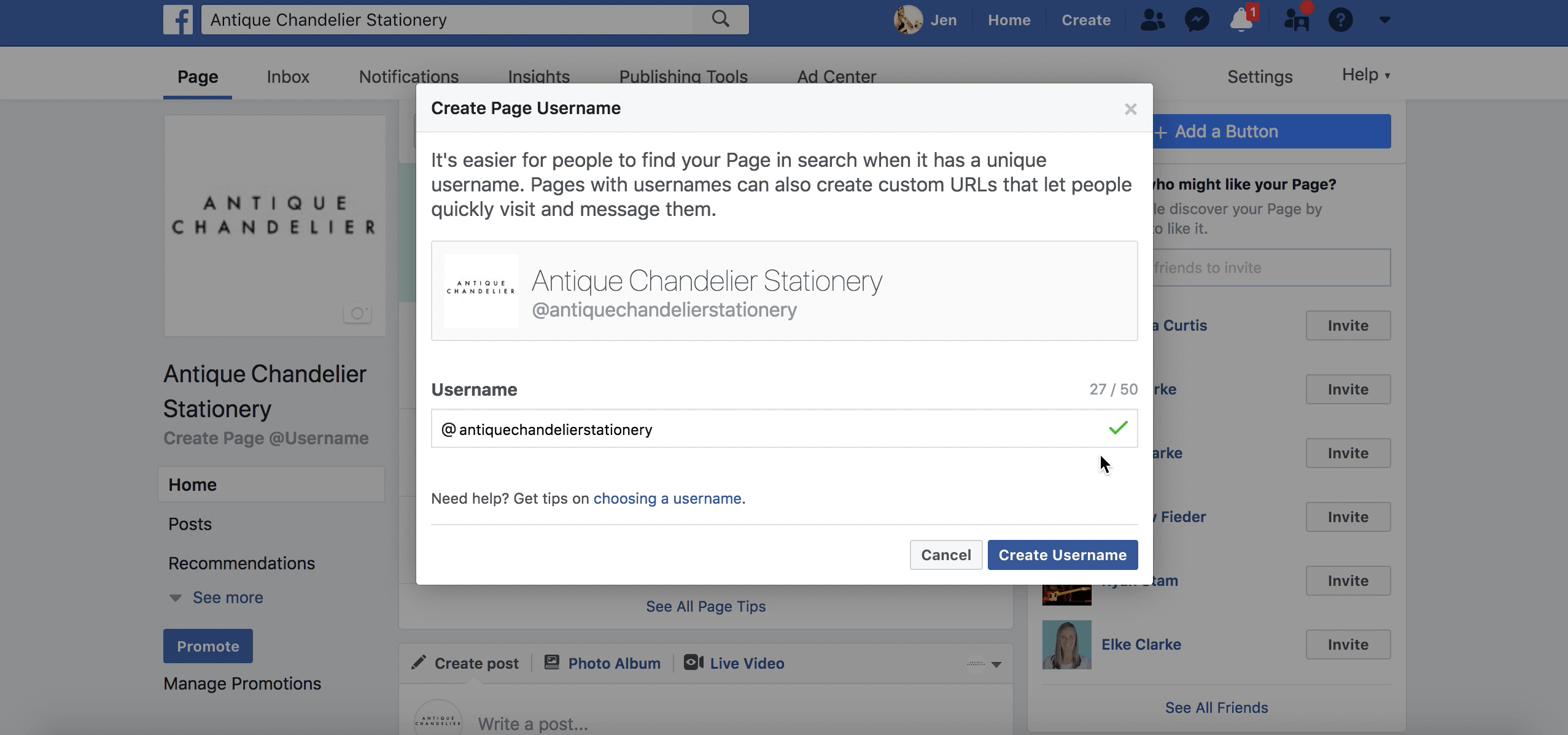
5. Add Your Zazzle Product Information, Referral Link and Price
On the left-hand side under “Home” it shows “Posts”, “Recommendations” and “See more”. Click “See more”. This provides more options on the left-hand side, one of which is “shop”. Click on “shop”. Agree to the Merchant Agreement. Then click “Check out on another website”. Choose your currency. I suggest US$.
Then it will prompt you to add a description for your store. Add a small summary. Then it is time to add your first product. Choose an image of your product and take a screenshot as your upload. Keep adding the product information from Zazzle in the fields in the Facebook fields for adding a product. Add the price in the same currency as you set previously.
Then grab your Zazzle product link with your referral code. and add it in the “checkout URL” field.
Add and it will refresh.
You can see it but Facebook will have to approve the product before it becomes visible on Facebook.
PLEASE NOTE:
AT THE TIME OF POSTING THIS ARTICLE. THIS IS A NEW FEATURE AND FACEBOOK IS JUST ROLLING THIS OUT.
IT MAY NOT YET BE AVAILABLE IN YOUR AREA OR THE STORE MAY NOT LOOK EXACTLY LIKE WHAT YOU SEE HERE BECAUSE THE STORE VIEW DEPENDS ON YOUR LOCATION IN THE WORLD.
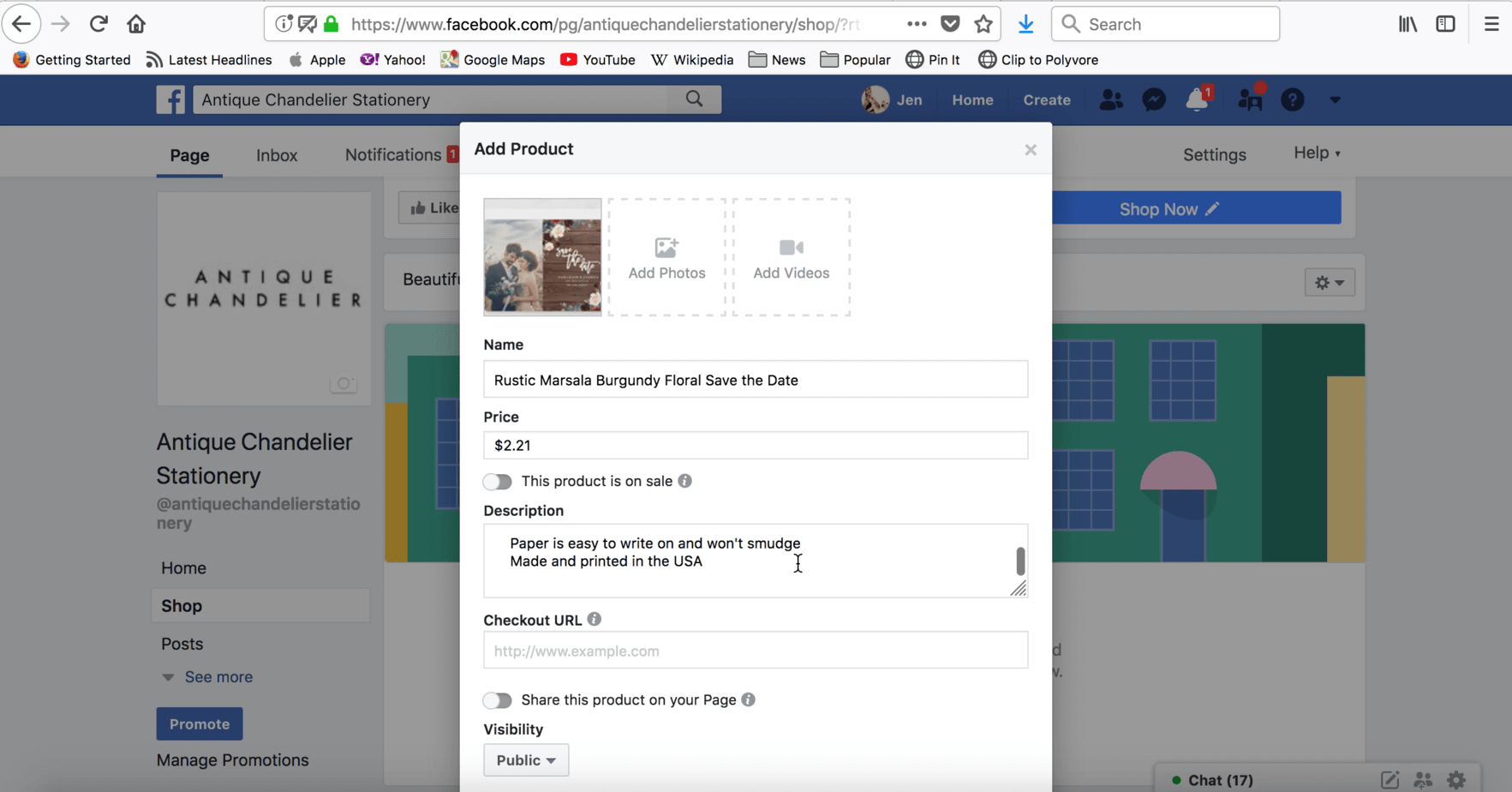
6. Set Up Your Additional Business Contact Information
After you have added your products, then you can go back to “home” and look at other options you can set such as your auto-responding options whenever a customer interacts on your Facebook Page. Choose the options that work for you so that you don’t miss out on any customer who wants to engage with you.
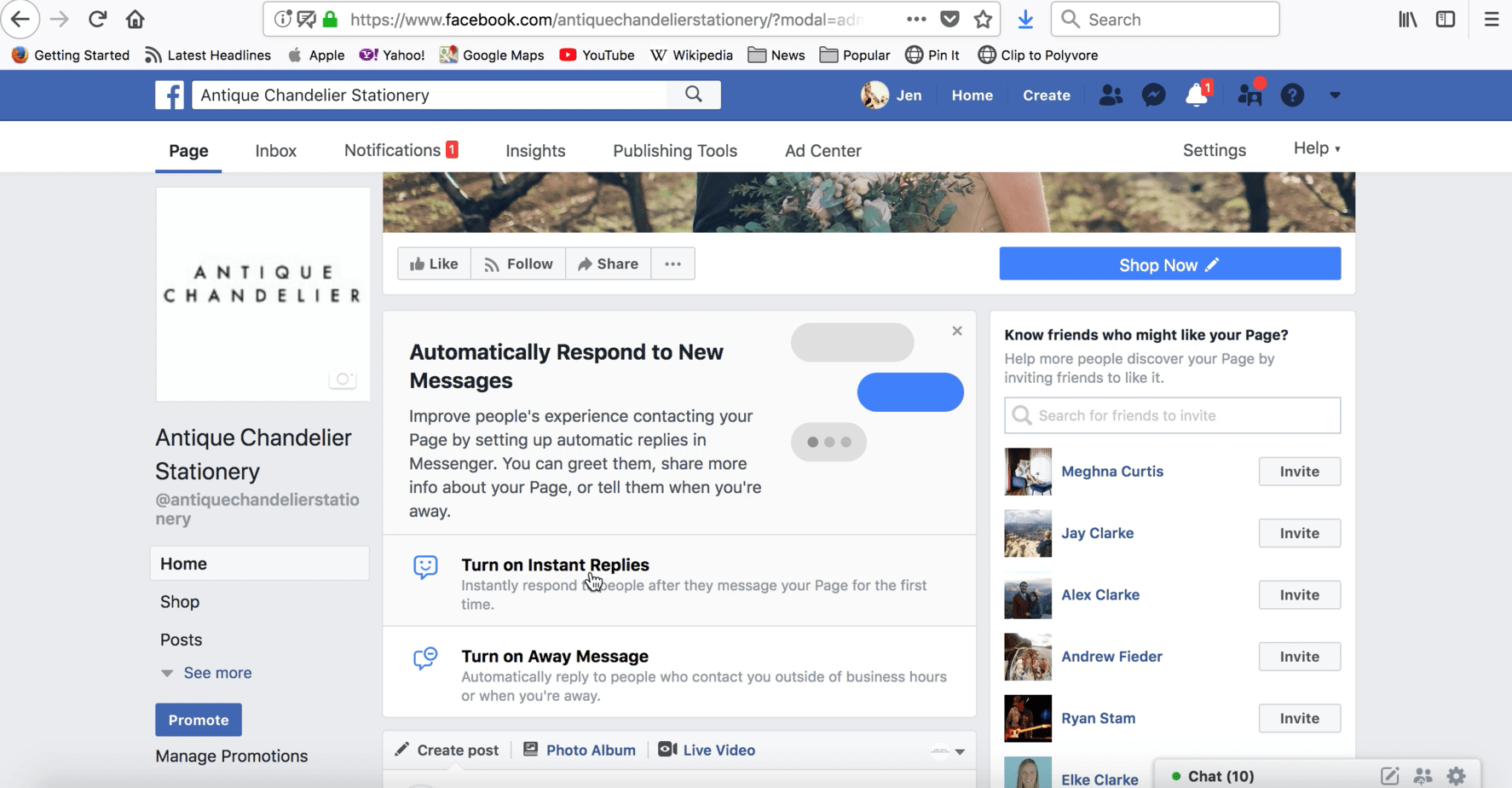
Video Training
For more details on ” How To Set Up A Facebook Page to Sell Your Zazzle Products”, watch this video training:
https://youtu.be/8I0kEAJNybQ
Live Tutorial and Q&A on the “How To Set Up A Business Facebook Page to Sell Your Zazzle Products”
Do you want to know more details about what you learned here? Join us for a LIVE TUTORIAL on Thursday, August 23, 2018, at 11:30 a.m. EST, My mother, Elke Clarke, and I, Jen Clarke, will be live on our weekly “Elke TV” Live Show on Elke’s Public Facebook Page.
The topic this week will be a FREE Screen Share Tutorial on ” How To Set Up A Facebook Page to Sell Your Zazzle Products”. You will definitely want to attend live to learn how to properly set up your Facebook Page to promote your Zazzle products.
What you have learned
- You can use a Facebook Page to promote your Zazzle products by setting up a store
- How to set your Facebook page up properly
- Use the interactive options Facebook has to be able to engage with your customers through Facebook.
Post Your Answers Below to These Questions
- Do you have a Facebook Page already?
- How many followers do you have on Facebook?
- What do you like best about the Facebook Page setup that lets you sell your Zazzle products through Facebook?
- Will you use this feature to help you promote your Zazzle products?
About the author:
Jen Clarke, along with her mother, Elke Clarke, mentors, and coaches creative entrepreneurs on how to sell on Zazzle, an eCommerce platform. The 5 Step Profit Plan VIP Mentoring Program™ is what Elke and Jen have used to become top sellers on Zazzle.
Do You Want to Learn From Elke and Jen, Top Zazzle Sellers?
Do you want to earn a passive income from selling your graphic designs, artwork, and photography?
Are you ready to find out more about whether Zazzle is the right opportunity for you to make money online?
Contact Elke and Jen for a free consultation at support@elkeclarke.com.
Sign Up Free The Free WorkShop
If you already know that you want to start or improve your Zazzle business, then your next step should be to take part in our FREE WORKSHOP.
Learn how artists, photographers, and graphic designers are using The 5 Step Profit Plan VIP Mentoring Program™ and achieving success.
Find out what The 5 Steps are that Elke uses to sell over 1 million dollars a year of Zazzle products.
Attend this FREE WORKSHOP by clicking this link to get started.
Elke teaches you the 5 Steps and what you can do today to get started to grow your Zazzle business.
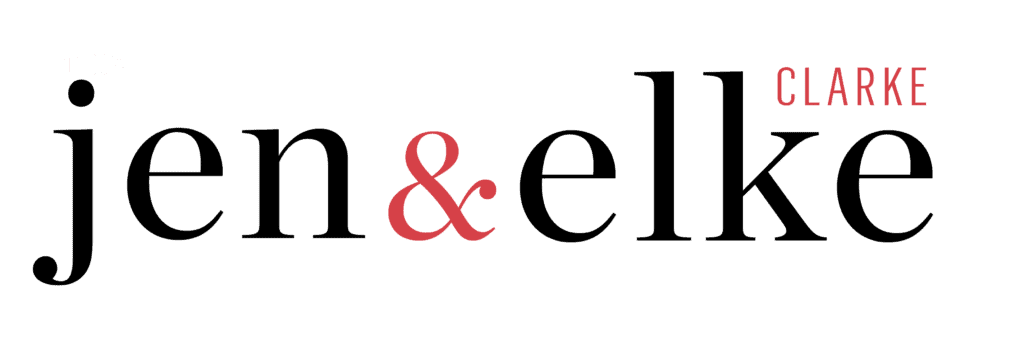

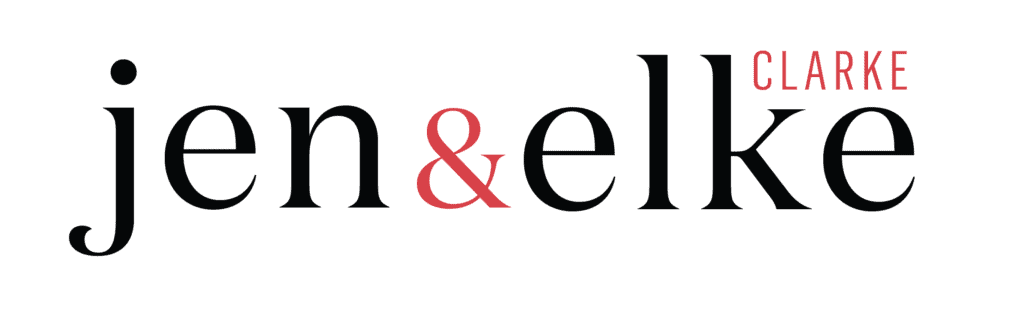
4 replies to "How To Set Up A Facebook Page To Sell Your Zazzle Products"
Hi, my Zazzle mark-up is only 15%, using FB with their 2.9% +processing fee means that much less profit or did I miss something?
Thank you
I am not sure where you are Celeste, but you are not using FB as your checkout or shopping cart, you are linking to an external website (Zazzle) so I am not sure where you are seeing these costs.
I am trying to create a Facebook store for my Facebook page with the checkout leading to my zazzlestore and not Facebook. When setting up the store I am not given an option to do it. I was following your tutorial showing this choosing checkout option. Is there a way to get to the checkout option? Otherwise Facebook asks all types of banking questions / ss#, Routing #…
Here is what I found: Apparently this feature was available before FB had its own payment method. Even though you can manage your catalog and add a product url, the checkout button only goes through the FB interface. Do you have any suggestions.
Thank you- Your tips & Tutorials are so very much appreciated.
Hi Goldei. Yes Unfortunately Facebook keeps changing things. The suggestions in this article worked back when the rules had not been changed by Facebook. Now, my suggestion is to see if you can use Instagram or set up your own website and link back to Zazzle for customer checkout.