Selling your products at Zazzle has just become easier with Zazzle’s new design theme tool. Learn to sell more on Zazzle with Zazzle’s new design theme tool. Your products will now be grouped together showcasing different color combinations to make it easier for your customers to buy. This way your customer will be able to choose the perfect color that fits their needs without scrolling through hundreds of products. Once they choose your design, they will be prompted to choose the color that they wish. This increases your chances of making a sale. Plus it helps organize your products based on different color combinations. In this article, I will tell you the exact tips you need to know and the four ways you can participate in Zazzle’s new design theme tool.
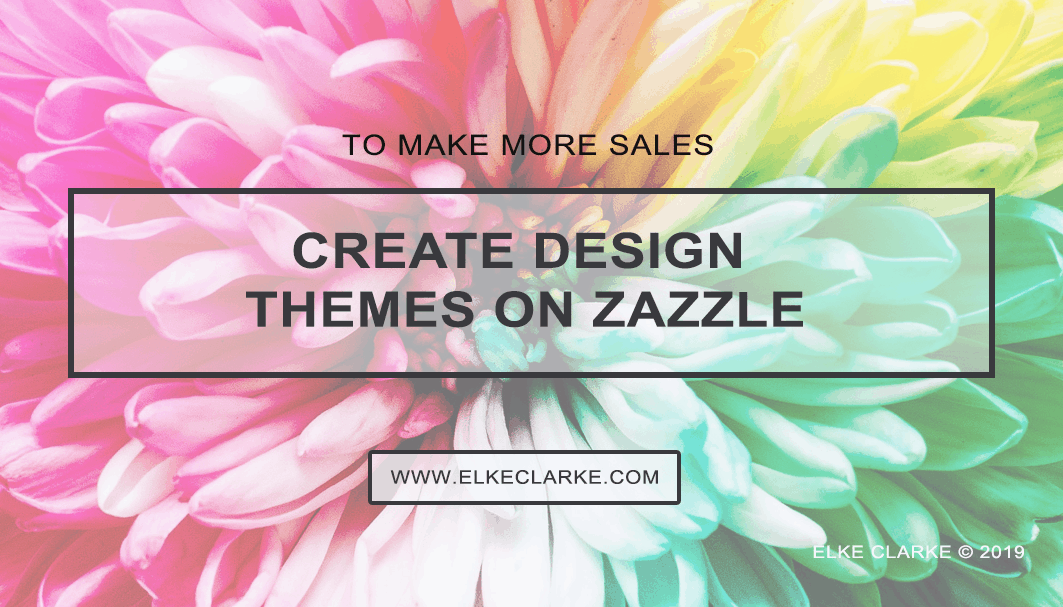
Create Design Themes to Sell More on Zazzle
Zazzle’s new design theme tool is revolutionary. It leverages the power of your top-selling designs to give your customers a variety of different color options to choose from. It helps the designer to sell more on Zazzle. This means that you will be less likely to lose a sale since you offer different color combinations of a specific design. It also cleans up the marketplace, removing duplicate content and allowing customers to find your products easier. In order for your products to have the design theme enabled need to be of the same product type, featuring the same design but with different color options. This article will explain the key components of having this option enabled on your products.
Products Need to Be of The Same Product Type to Sell More on Zazzle
To start, you need to choose a specific product that you wish to design. If you want the design theme to be enabled on this product, you need to make different versions of this exact same product type. You cannot have an invitation linked up with a sticker for example. In this article, I will be showing you examples of save-the-date invitations. These invitations have the design theme enabled because the designers have started out with one product type and made multiple different versions of this product. You need to do the same with your products.
The Design of the Product Needs to Be the Same
In order for Zazzle’s algorithm to detect that you have a product that needs to be linked up to another one because it is a different color combination of the same design, you need to have the same design but different colors. If your design has changed in shape or has a different dimension than the other one, it will not be linked up. You need to be sure that your design specifics are exactly the same. Just change the colors.
Zazzle Design Theme Do’s
- Focus on showcasing different color variations of a design
- Have a similar length of text when replacing template text
- Use Zazzle’s updated selection of fonts vs. uploading images with fonts in them
- You need the same product type when creating your color variations
Zazzle Design Theme Don’ts
- Reposition or resize text or images
- Add new images or remove existing images
- Add or edit text
- Change the font styles
- Use images with rasterized text
- Add / delete/rename template keys
- Change textures/ patterns/ objects/ cropping that would significantly change the design
Naming Your Different Products to Sell More on Zazzle
Although Zazzle typically encourages Designers to NOT repeat the same title & tags on different products, when it comes to grouping them and enabling the design theme tool, Zazzle recommends that you keep your title, description, and tags very similar between your designs. Only change or add keywords in your titles and tags when it is specific to the color changes.
Zazzle Design Theme Option 1:
Create Products with Different Colored Text
The first and easiest option is to create a product using the Zazzle design tool using text. Post your first product for sale with a specific text color. Then customize this exact same product by changing the color of the font. Do not change the font style or size. You can make multiple different versions of this product by changing all of the font colors or changing only specific lines of text. This example changes the color of all the text lines.
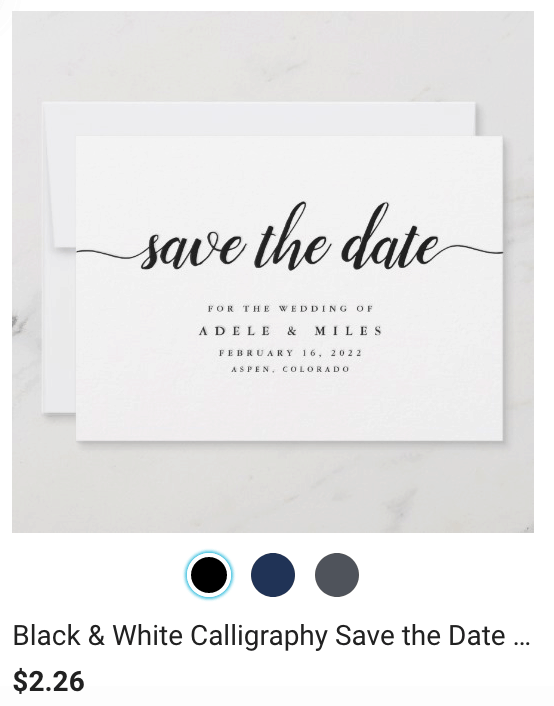
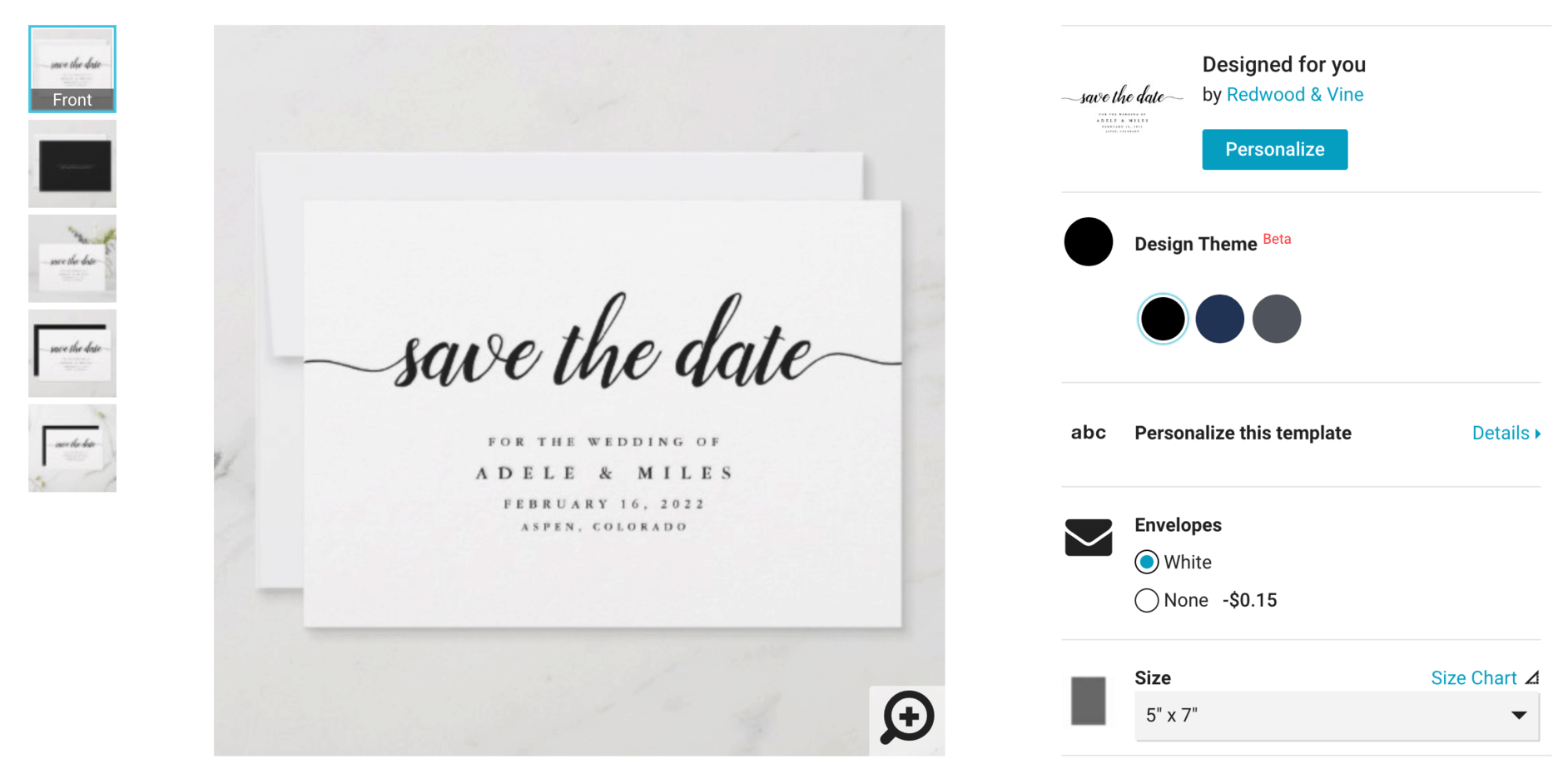
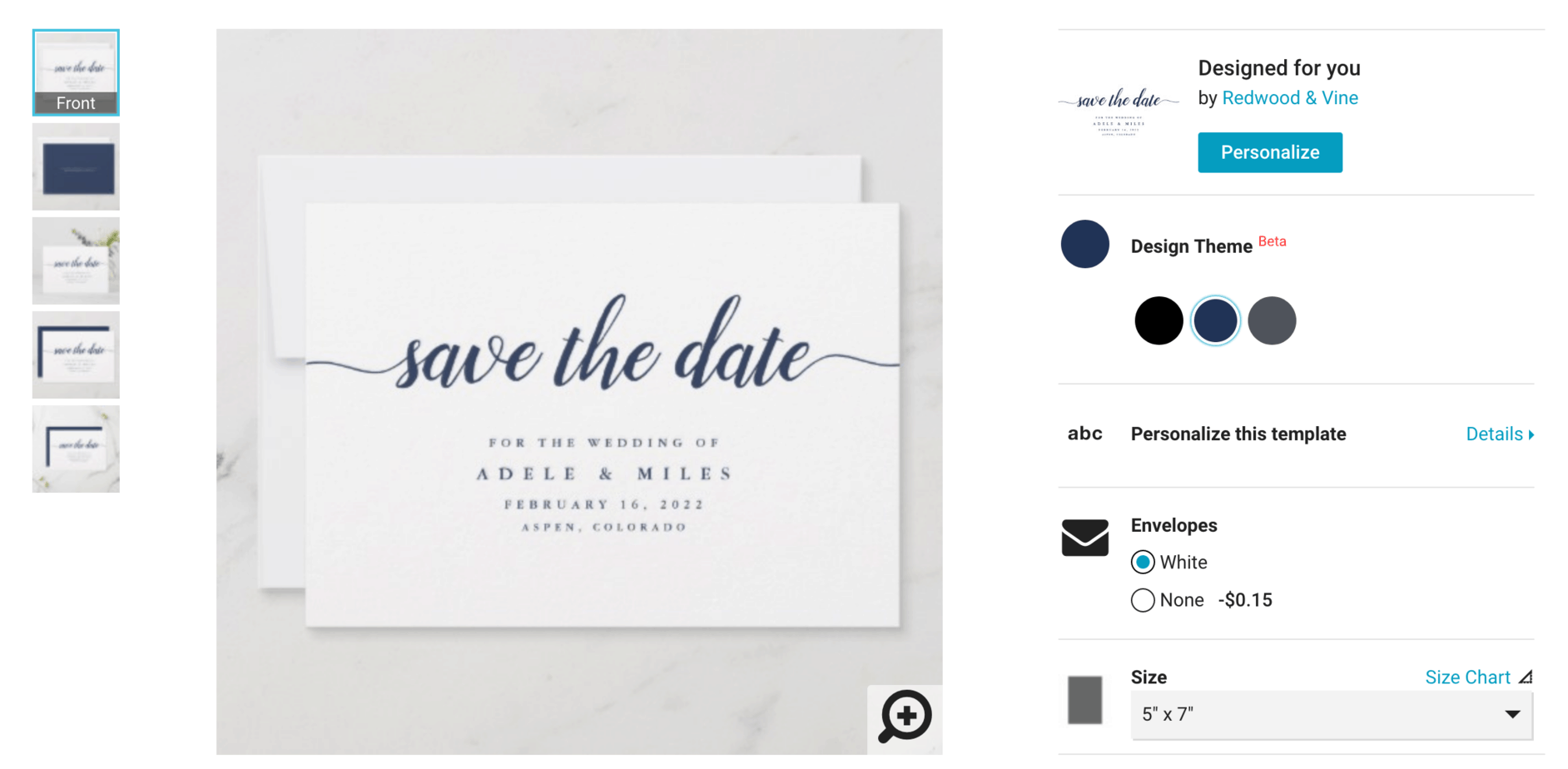
Zazzle Design Theme Option 2:
Create Products with Different Colored Backgrounds
The second option is to create a product on Zazzle and change the background on the product settings. Create a product with text or graphics and post it for sale with a specific background color. Then customize this exact same product but only change the background color. This example shows a white background and a beige background grouping.
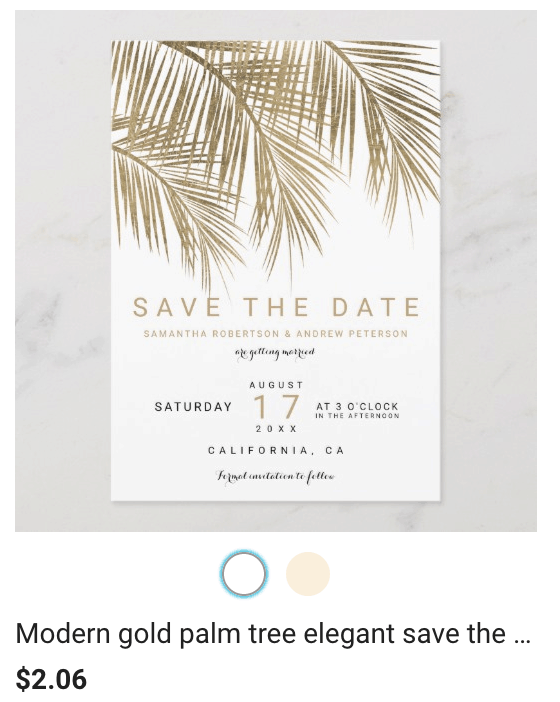
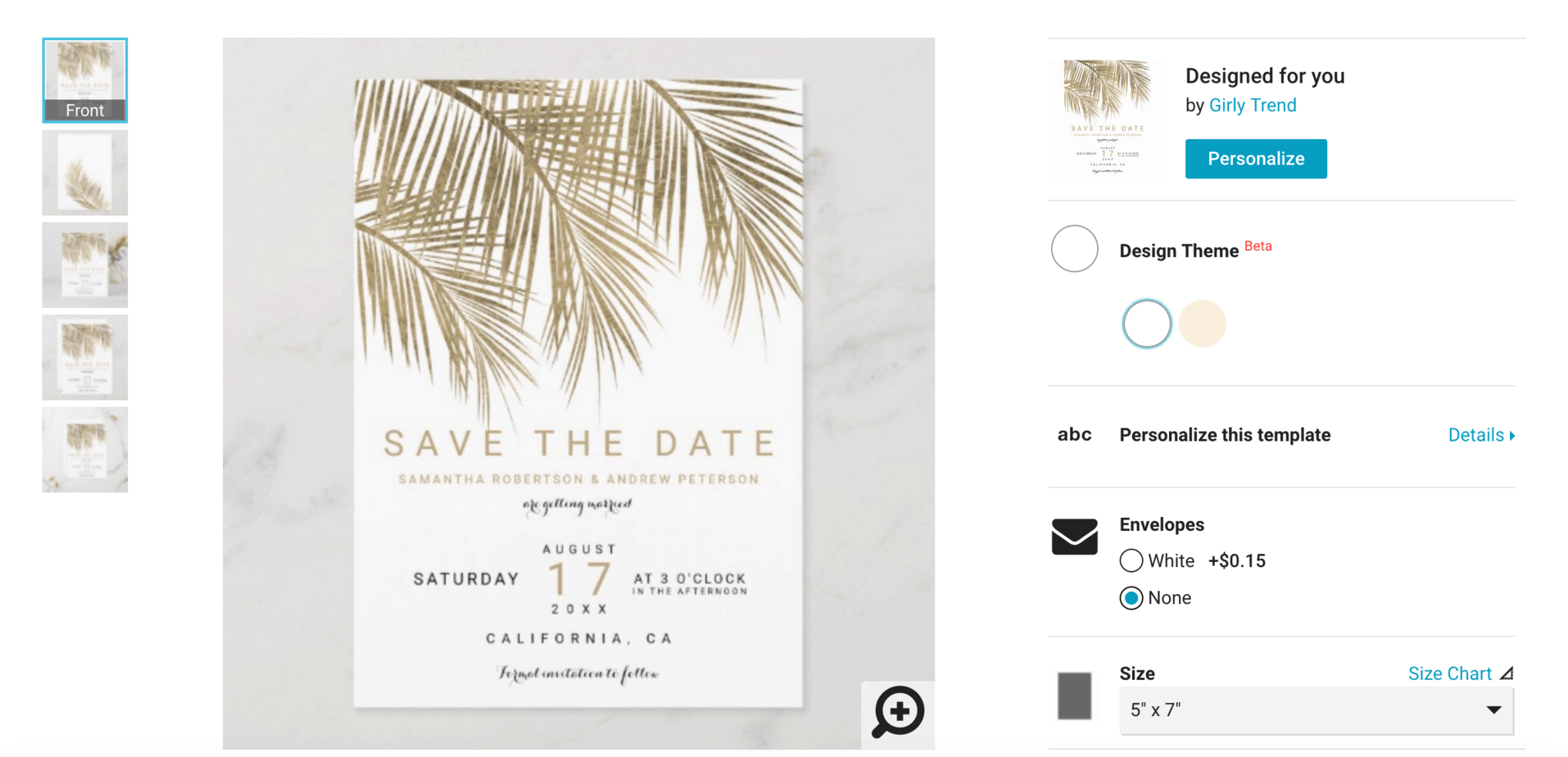
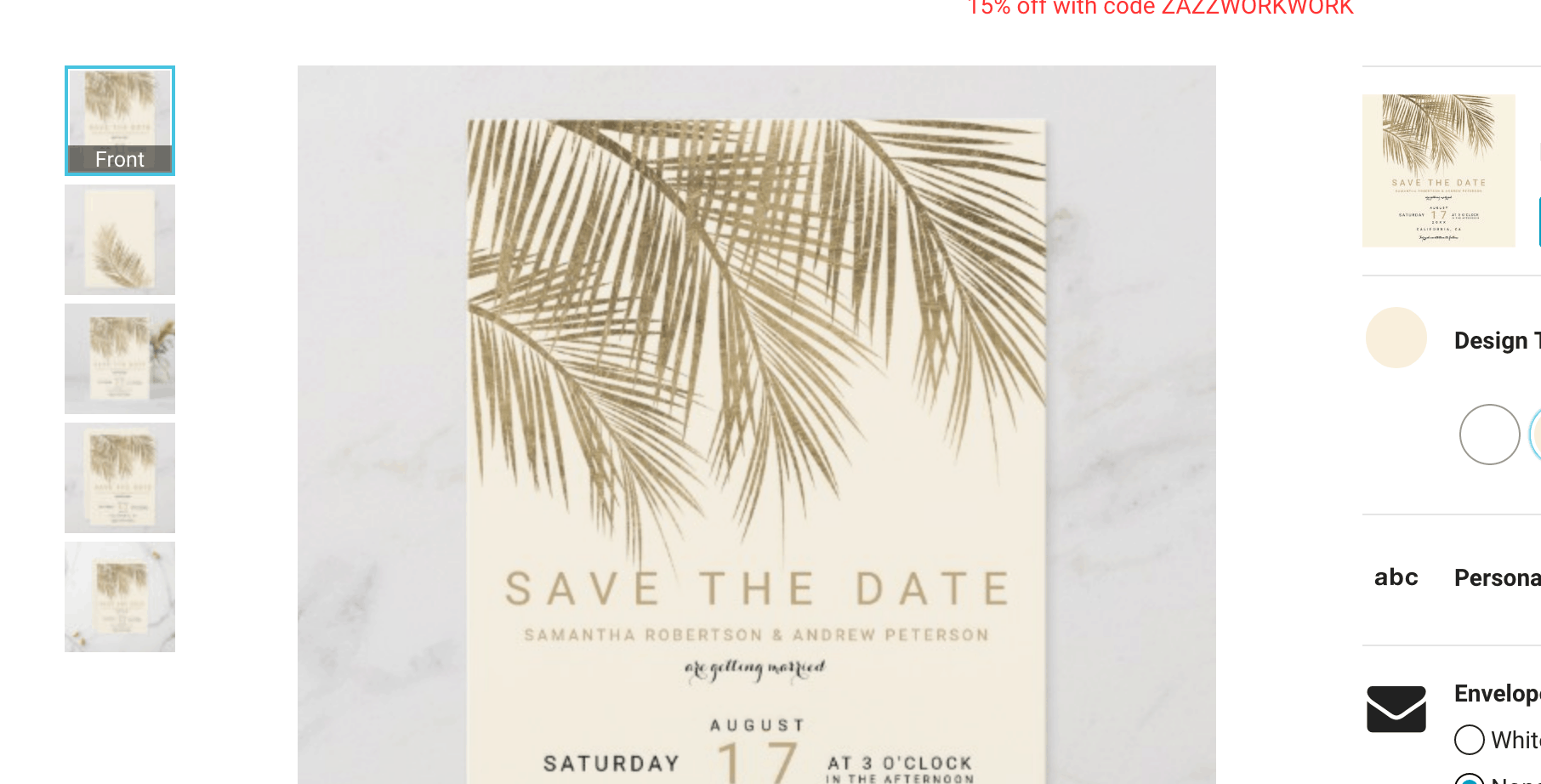
Zazzle Design Theme Option 3:
Create Products with Different Colored Graphics
The third option is to create a product with a graphic image and change specific colors within this image. You need to be very careful not to change the size of this graphic image when you upload it onto your product. If you change the size or dimensions of your image then the Zazzle algorithm will not recognize that the design should be grouped. Post your first product for sale with a specific color and then customize the exact same product and upload a different color version of your graphic. In this example, the designer has changed the color of certain flowers in the graphic.
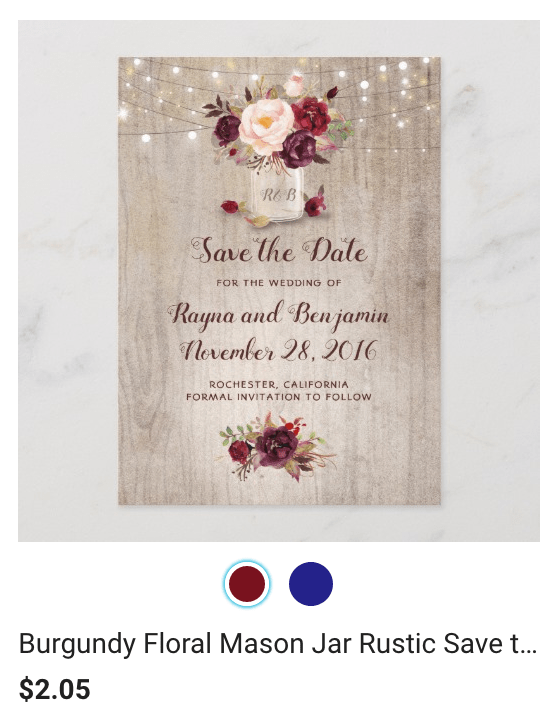
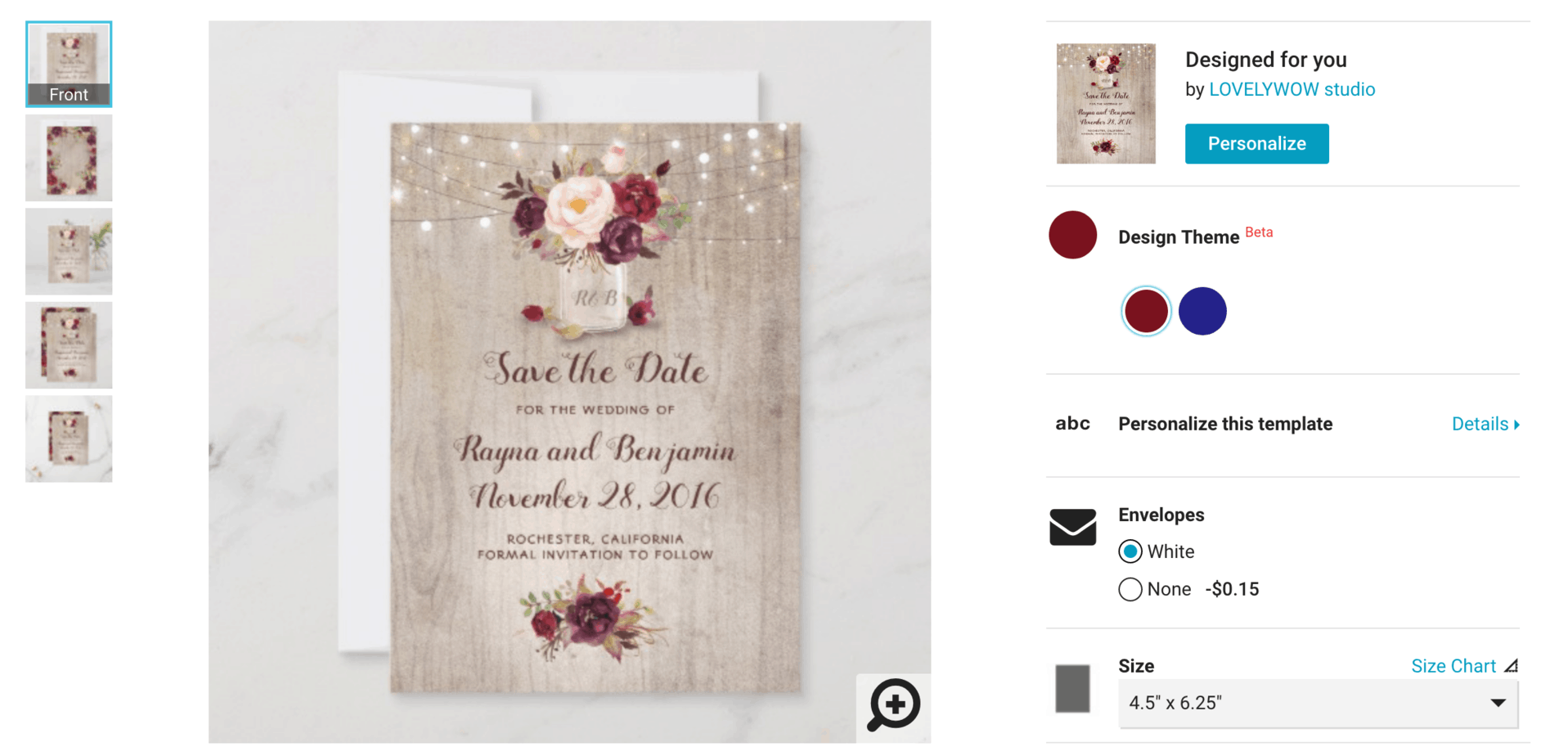
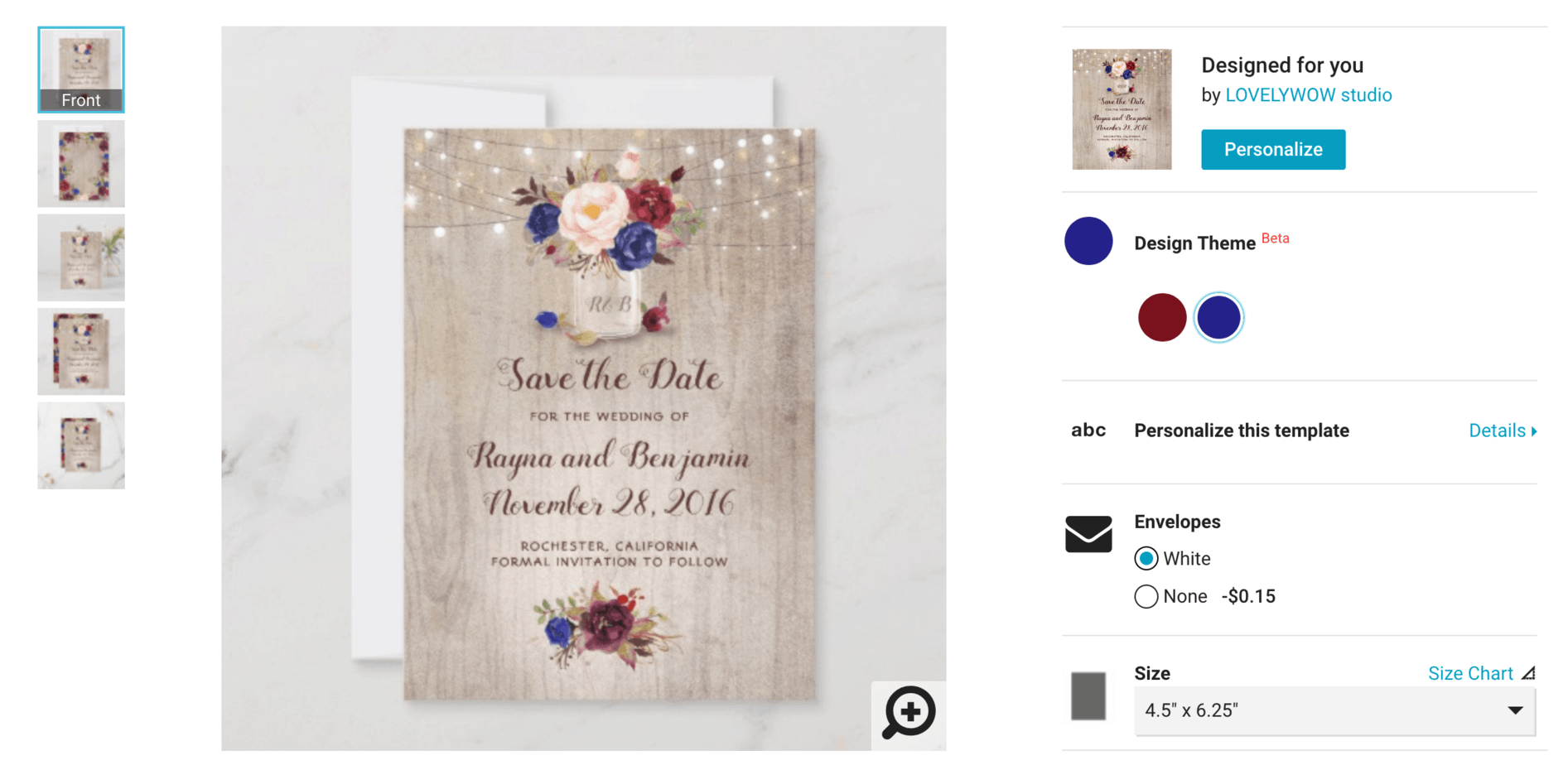
Zazzle Design Theme Option 4:
Create Products with Different Combinations to Sell More on Zazzle
The fourth option is to create products with a combination of different elements that are mentioned in the options above. In this example, the designer has changed the graphic design used as the background image and changed specific font colors. This will group your products and give your customers a choice based on different color combinations. Because the designer has kept the black text consistent throughout each product, the design theme has generated a ‘combination option. This way the customer understands the different colors associated with each product. You can see that the bubble for the color option is split and shows two colors.
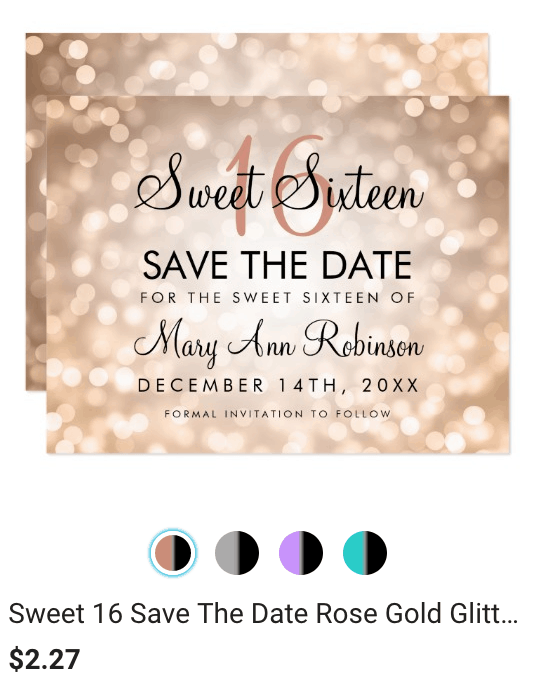
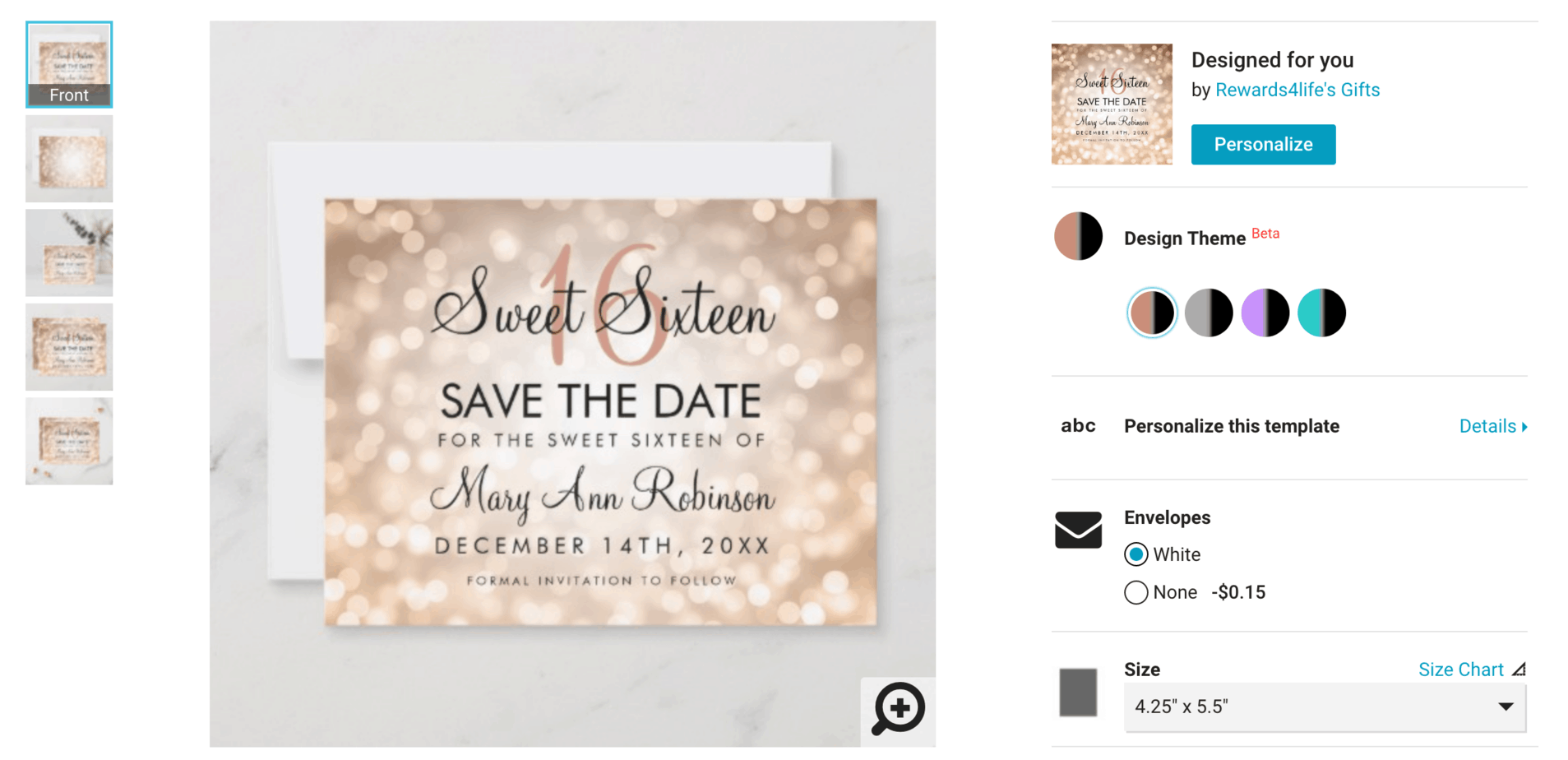
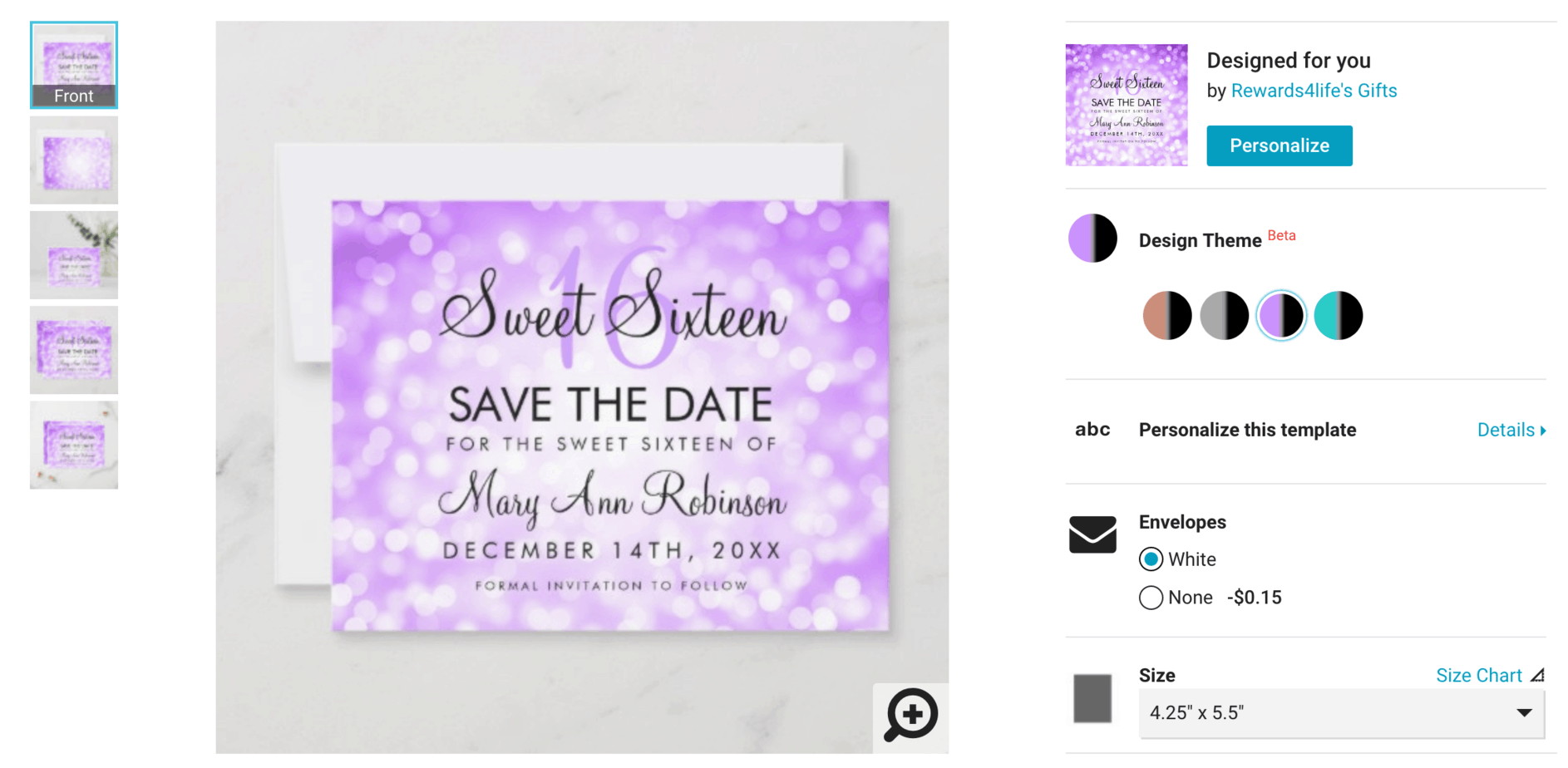
Now It Is Your Turn To Start Designing Multiple Versions!
You now know all the tips and tricks to create multiple different versions of your designs so that the Zazzle design theme algorithm will group your products together.
Have a design that you think should be grouped?
Zazzle’s algorithm is quite advanced, but if you think that you should have a product linked to another, you can easily make a case.
Follow the steps below to link your products together.
- Enter the ‘Products’ tab located in your store’s dashboard in the STORE MANAGEMENT VIEW.
- Select all the products that you would like grouped together by checking the checkbox next to the product title; be sure to double-check to see that all the products selected are the same product type.
- Once all the products you wish to group have been selected, click the ‘ACTIONS‘ dropdown from any of the selected products.
- Select the ‘Group Products’ option.
What Have You Learned In This Article?
- Products with similar designs can now be linked together through different color options
- You need to use the same product type
- Change the font colors
- Choose a different background color
- Add different colored graphics
- Create a combination
- Start designing your products to make it easier for your customer to buy!
Sponsored by The Small Group Mallorca Mentoring Retreat –
September 29th to October 6, 2019
ONLY 2 SPOTS LEFT. THERE IS STILL TIME TO BOOK.
- Are you frustrated with how little your Zazzle business is earning?
- Are you making some money on Zazzle but want it to be much more – like 5 and 6 figures?
- Have you been working hard on your Zazzle business but just can’t seem to get the results you REALLY want?
Then The Small Group Mallorca Mentoring Retreat with Elke Clarke and Jen Clarke is the perfect solution for you.
Receive the attention and training specifically tailored to your needs to achieve your goals.
Click here to see the reviews from previous attendees.
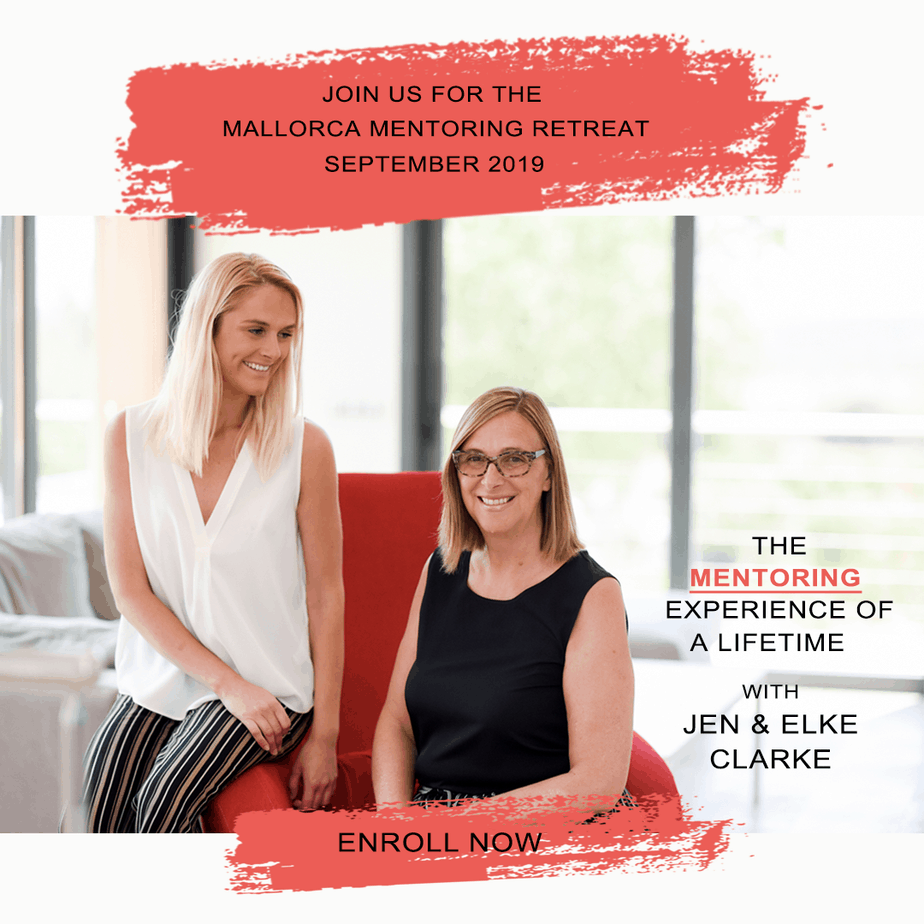
Mallorca Mentoring Mentoring with Elke Clarke and Jen Clarke September 2019 – Enrollment is Now Open
Click here to reserve your spot for the September 2019 Mallorca Mentoring Retreat
Connect With Elke and Jen to Sell More on Zazzle
Easily connect with Elke and Jen in the way that works best for you.
Click here to connect with Jen or go to www.JenClarke360.com.
Click here to connect with Elke or go to www.ElkeClarke360.com
OR open the camera on your phone and hover the camera over the QR code below to be taken to the link.
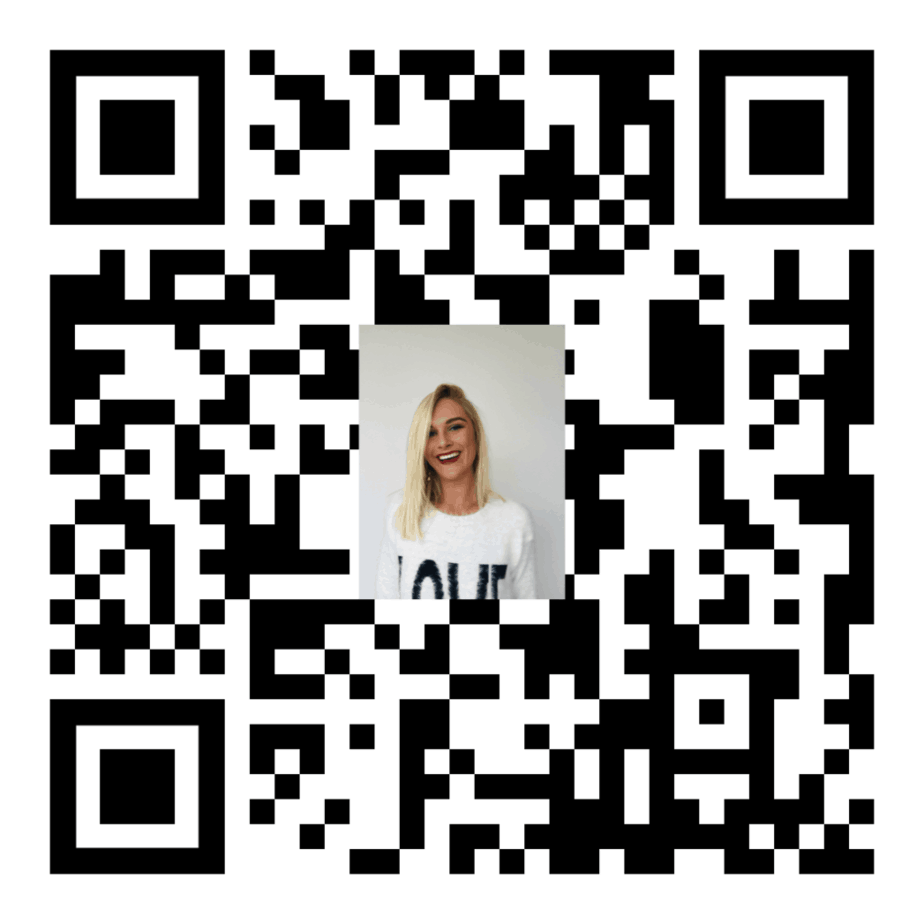
Use this QR Code option to connect socially with Jennifer Clarke or go to www.JenClarke360.com
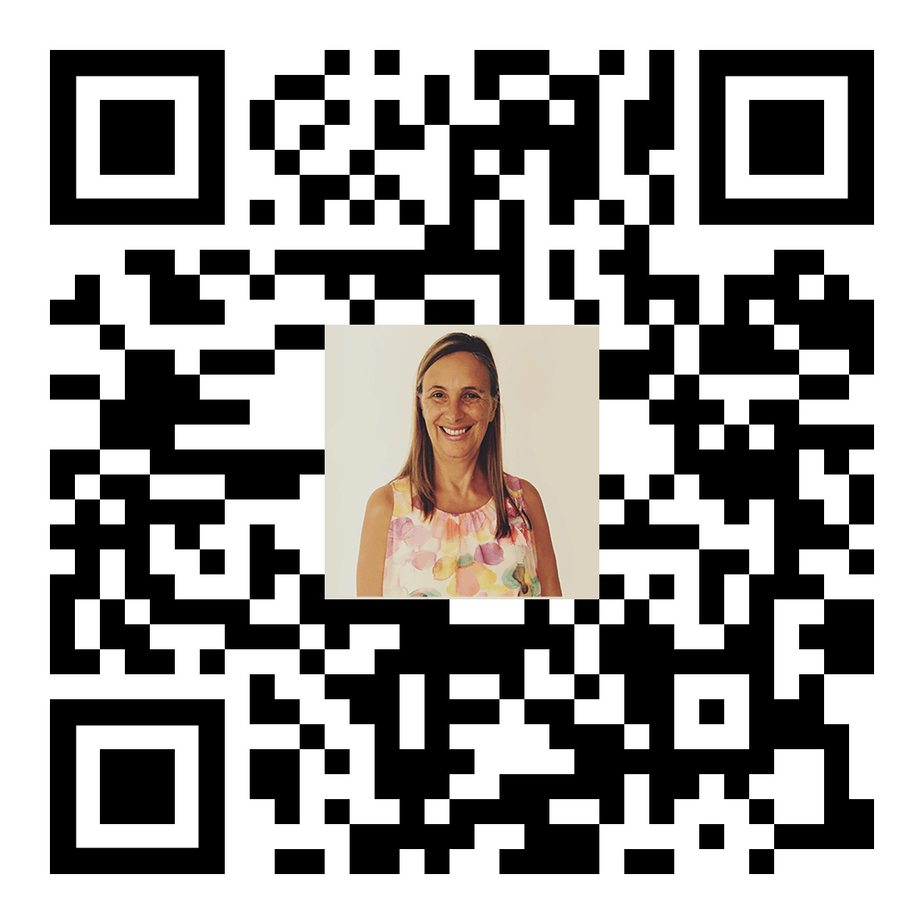
Use this QR Code option to connect socially with Elke Clarke or go to https://www.ElkeClarke360.com
About the Jen And Elke Clarke:
Elke Clarke, is the award-winning author of the book Create Online and Grow Rich. Elke mentors and teaches digital creatives online marketing and business strategies to build a profitable eCommerce business. The 5 Step Profit Plan VIP Mentoring Program™ is Elke Clarke’s signature program that hundreds of people around the world are using to make money online by being successful designers and sellers on Zazzle. Connect with Elke, on social media by clicking here or visit https://www.ElkeClarke360.com
Jen Clarke, is the award-winning author of the book Earn Around The World. Jen, along with her mother, Elke Clarke, mentors and teaches digital creatives online marketing and business strategies to build a profitable eCommerce business. The 5 Step Profit Plan VIP Mentoring Program™ is Elke Clarke’s signature program that Jen and hundreds of others are using to be successful designers and sellers on Zazzle. Connect with Jen, on social media by clicking here or visit https://www.JenClarke360.com
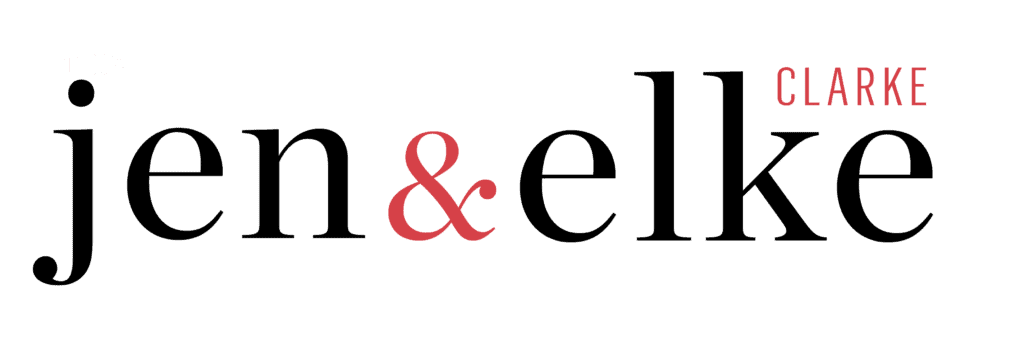
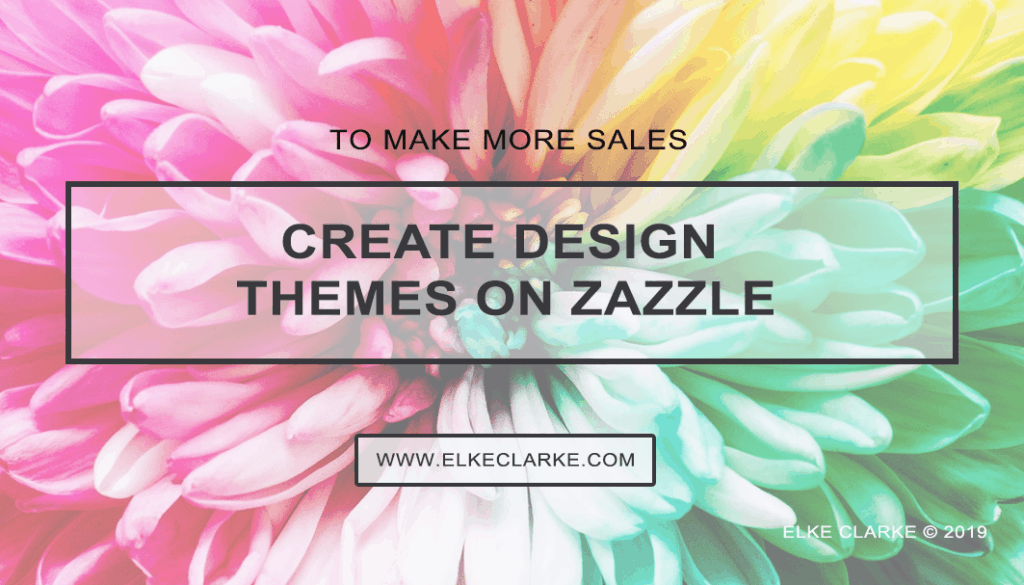
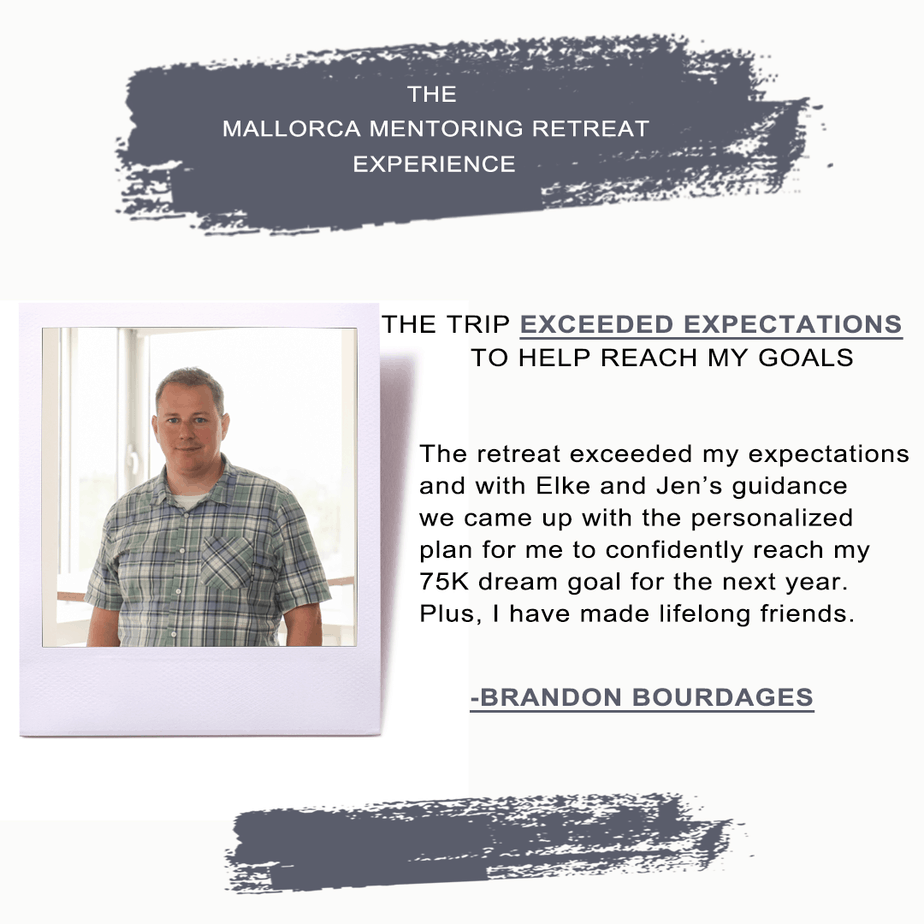

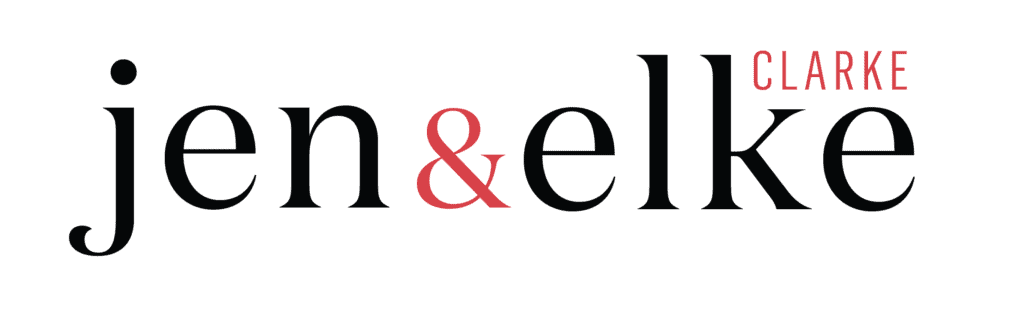
4 replies to "Create Design Themes to Sell More on Zazzle"
Thank you so much for this article Elke! Your timing is amazing – I was literally trying to figure this out on my own last night and now you’ve given me great instructions! I appreciate you so much!
I am very dispointted , I don’t make any earning from zazzle such I worked very hard
Working hard is what I did for the first year that I was on Zazzle. I only earned $90 that year. I began earning more money once I figured out how to work effectively and take massive action steps (my 5 Steps) that my Zazzle store received sales.
You are welcome, Gina