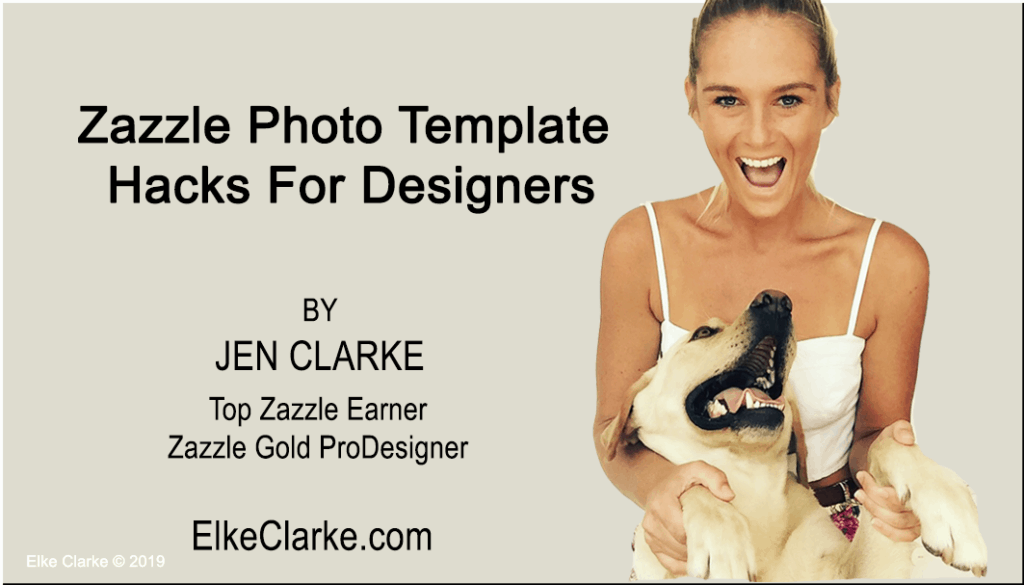
Creating beautiful photo-based designs to sell on Zazzle can be easy if you know the key Zazzle photo template hacks using the newly redesigned Zazzle design tool. Manipulate the photo using the crop tool and filters. Editing your photo is extremely easy with Zazzle’s design tool. There is no need for Photoshop or other graphics programs. You can completely change your photo-based design on Zazzle. All you need to know are the key Zazzle photo template hacks that I outline for you here in this article and in my Zazzle Photo Template Hacks Training Video.
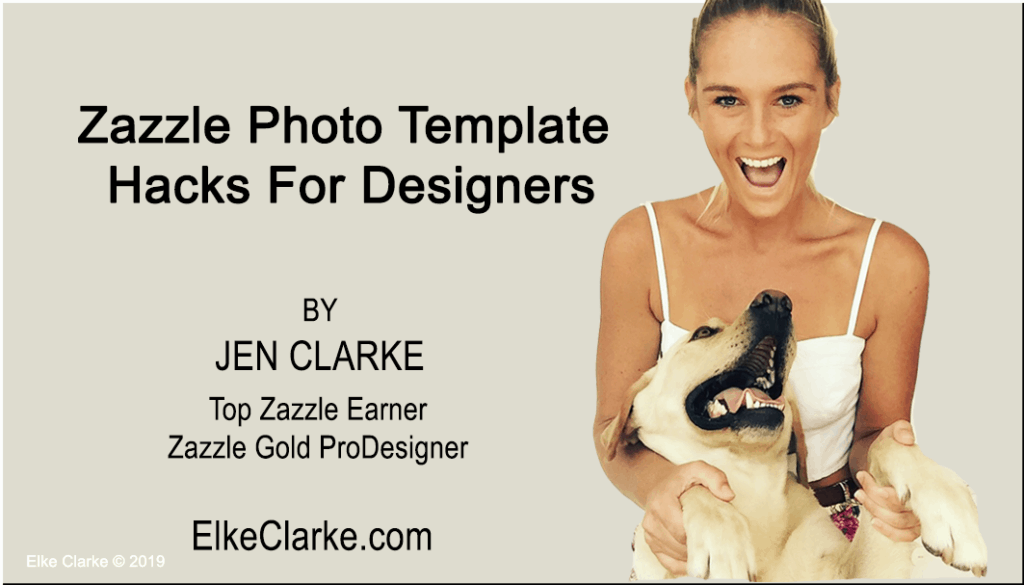
I will show you Zazzle photo template hacks that will easily transform your photo-based designs from standard into unique designs so that you can make more money online with Zazzle. To date, I have sold over 1.8 million dollars worth of Zazzle products using these photo template hacks and other Zazzle design tool hacks.
This article is Part 2 in the 4-Part Series on Zazzle Design Tool Hacks.
Here in Part 2, I am going to show you the following 3 Zazzle Photo Template Hacks:
These 3 Zazzle Photo Template Hacks are easy for you to learn and use. You will be designing unique and beautiful products on Zazzle in no time using these photo template hacks.
So let’s get started!
When you upload a sample photo into the Zazzle design tool, use the crop tool to change its size or orientation. If you have a horizontal photo, you can make it vertical. You can also crop the photo to focus on the subject matter. Use the crop tool to efficiently make your photo the focus of your design.
When you create a photo template, you want to choose the right option for your customers. When a customer uploads their own image, you want it to fit in with your photo-based design. You want to make it as easy for the customer as possible when editing your photo template. In order to do this, choose the ‘fill’ option when creating your template. This means that the image that a customer uploads will fill the dimensions of your sample photo. Your design is photo-based, so you want the end result for the customer to look as professional as possible.
Change the color of your photo if it compliments your photo-based design. You can choose from a wide range of filters available to you in the Zazzle design tool. Play around with the filters to see which one is best for your design and product. When you add a filter to a sample photo, the customer’s photo will also be affected when they change the template. Do not use filters if you only want to change the color of your sample photo. Once you apply a filter to your sample photo, it will be applied to the photo template.
Do you want to know how to create shapes and patterns using Zazzle’s design tool? In Part 3, of this 4 Part Series on Zazzle Design Tool Hacks, I give you the hacks in the blog post and provide an extremely helpful video tutorial on how to create shapes and patterns effectively to make sure you increase your chance of selling your amazing products on Zazzle.
Do you have designs that are not selling BUT want THEM TO SELL on Zazzle?
Top Zazzle sellers, Elke Clarke and Jen Clarke give you access to their expertise and years of knowledge when you enroll in The Design Critique Bootcamp™ with Elke Clarke and Jen Clarke. Choose one design and Elke and Jen will critique it during a live Zoom call. Have Elke and Jen improve your design and increase your ability to sell it on Zazzle. You retain all the royalties when you sell your new design.
Click here to enroll now for the LOW price of $49.97!
Did you find my Zazzle photo template hacks helpful? Let me know what you have been using in your designs. I would love to hear from you. Comment below!
Jen Clarke is the author of the upcoming book “Earn Around The World“. Jen, along with her mother, Elke Clarke, mentor and teach digital creatives online marketing and business strategies to build a profitable eCommerce business. The 5 Step Profit Plan VIP Mentoring Program™ is Elke Clarke’s signature program Jen and hundreds of others are using to be successful designers and sellers on Zazzle.