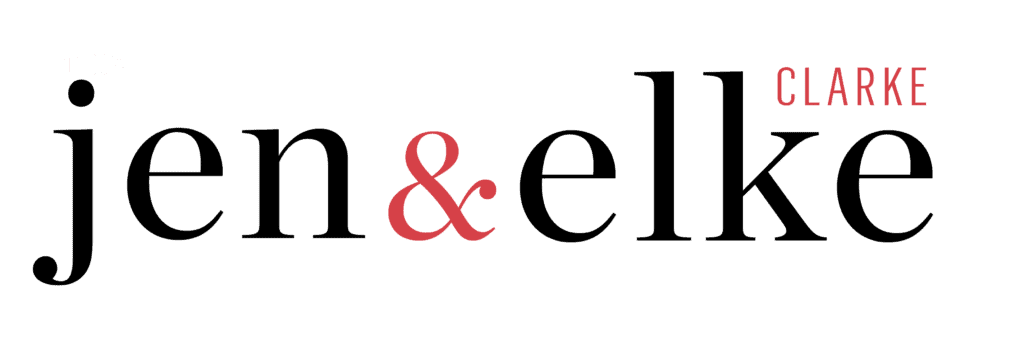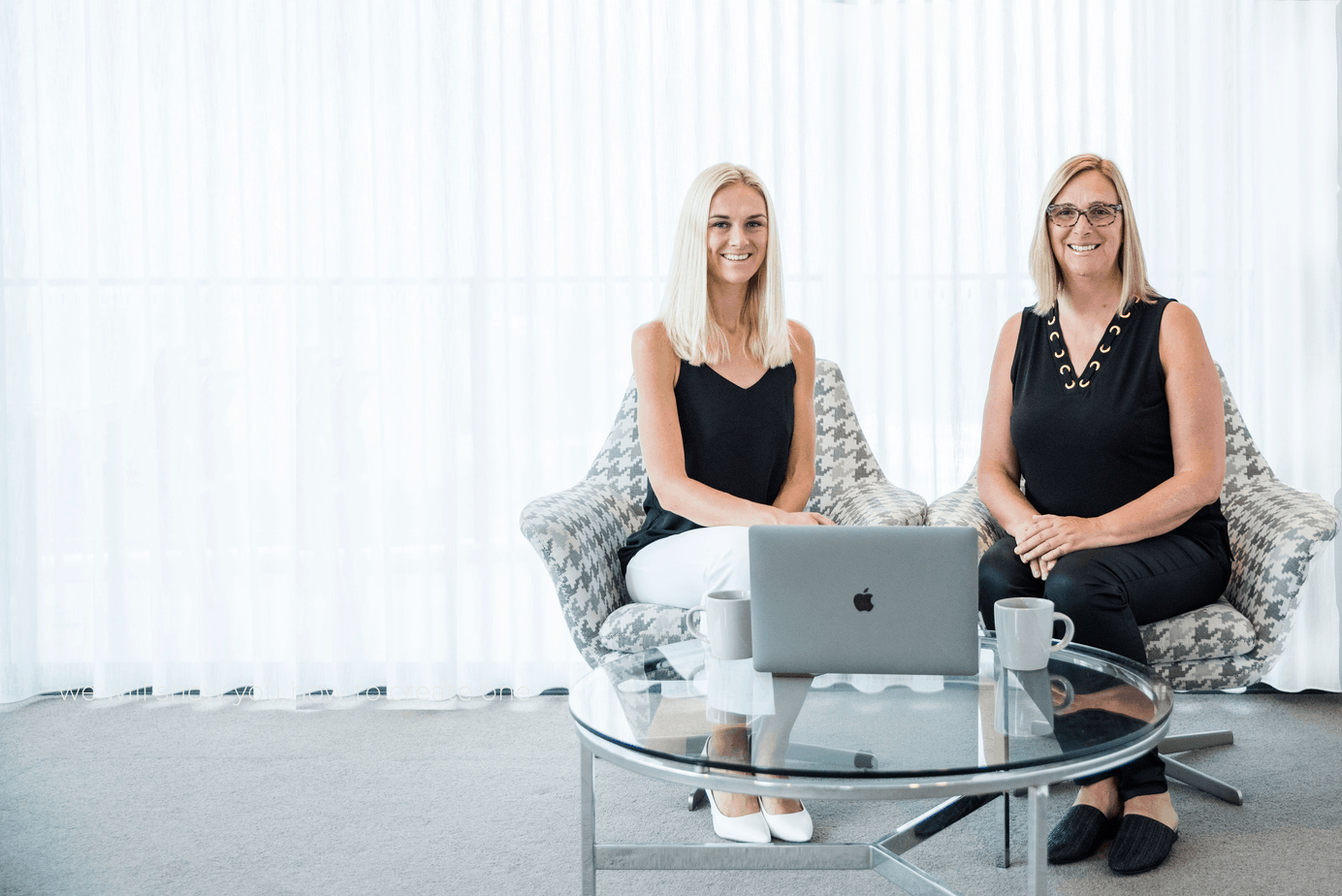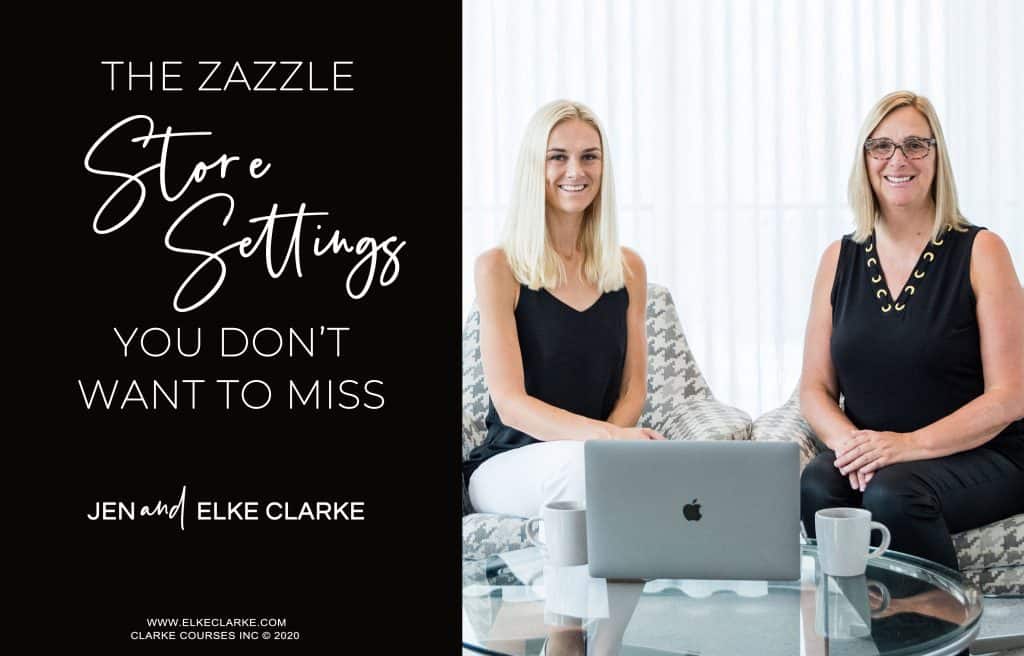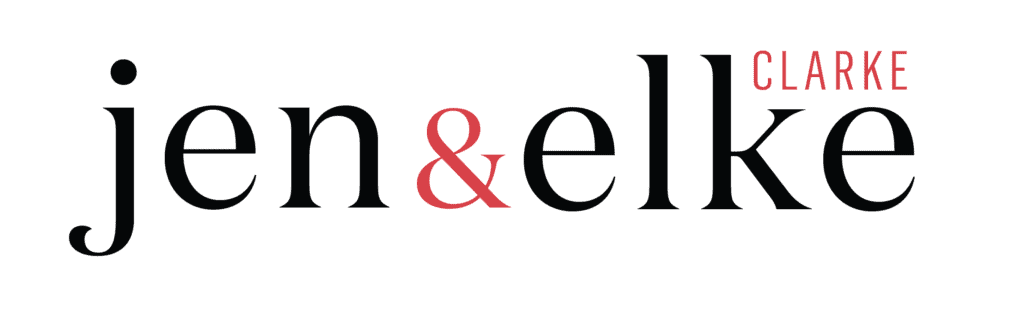Hey Zazzle Designer! Did you know that there are a ton of Zazzle account settings under the “Advanced Settings” tab that you don’t want to miss out on setting up properly? Why? Because they will have a huge impact on how you run your Zazzle business and make money online. My daughter, Jen Clarke, and I, Elke Clarke, have sold over 15 million dollars worth of Zazzle products with our designs on them. We are the Zazzle experts and teach and coach creatives like you how to make 5- and 6-figures (and more) on Zazzle.
In this article, we will go over the setting options and explain how you can impact your Zazzle business based on your choices.
Zazzle Account Settings – Tutorial
In the article below we describe in detail the options and whether or not we recommend them.
But first, watch this video tutorial to get a great overview.
1- Zazzle Account Advanced Settings
The settings must be individually adjusted for each Zazzle Account. So if you. have more than one store, repeat these steps for each store.
Ensure that you are logged into your Zazzle account.
Click on your “Zazzle Account” under your profile icon on the top right corner of the screen. Once you are on your store, in the backend, click on “Settings“.
The first window will appear. This is where you can add information about your store name, add a banner and fill out branding information for your store. You can do this in your own time.
We want you to go deeper into the settings by clicking on the “Advanced Settings” option on the right hand side (see below).
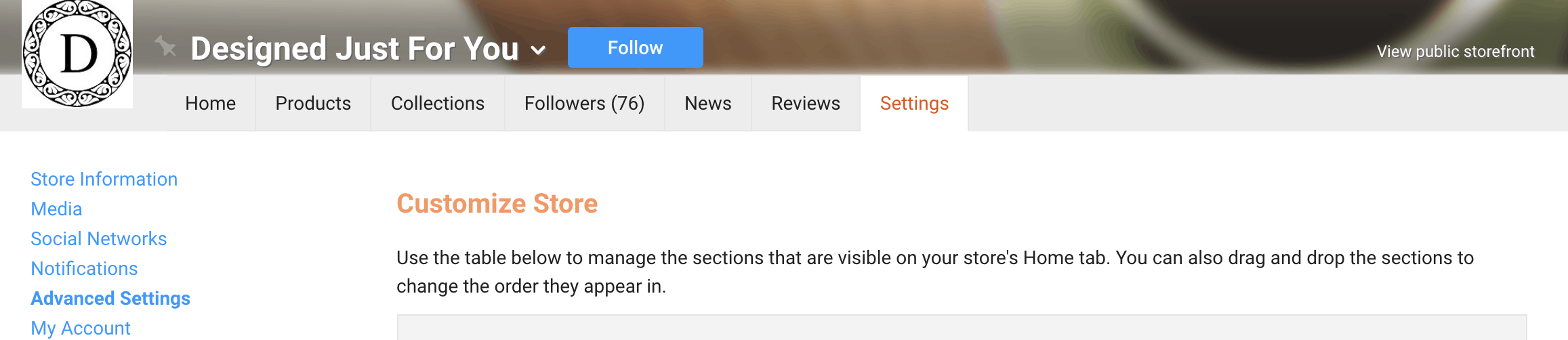
2- Design Migration Option – Zazzle Account Settings
Scroll down past the “Customize Store” option to get to “Design Migration“.
This option allows you to decide if you want Zazzle to automatically copy your current designs from one product and place them onto newly released products. This will happen ONLY to products published BEFORE a new product is released.
This is a great option for times when a new cell phone case is released or new paper products are introduced.
We recommend choosing “Always migrate…” because it will save you a ton of work. This is in line with our Perceivable, Passive, Profitable™ Business Framework. You win when you do less work (Passive and Profitable) and get the latest releases of products out as quickly as possible for maximum market exposure (Profitable). Were also love this because we don’t need to adjust our schedule and make extra time available to make products every time a new product is released. Zazzle releases a ton of new products. Doing it yourself could lead to you constantly catching up.
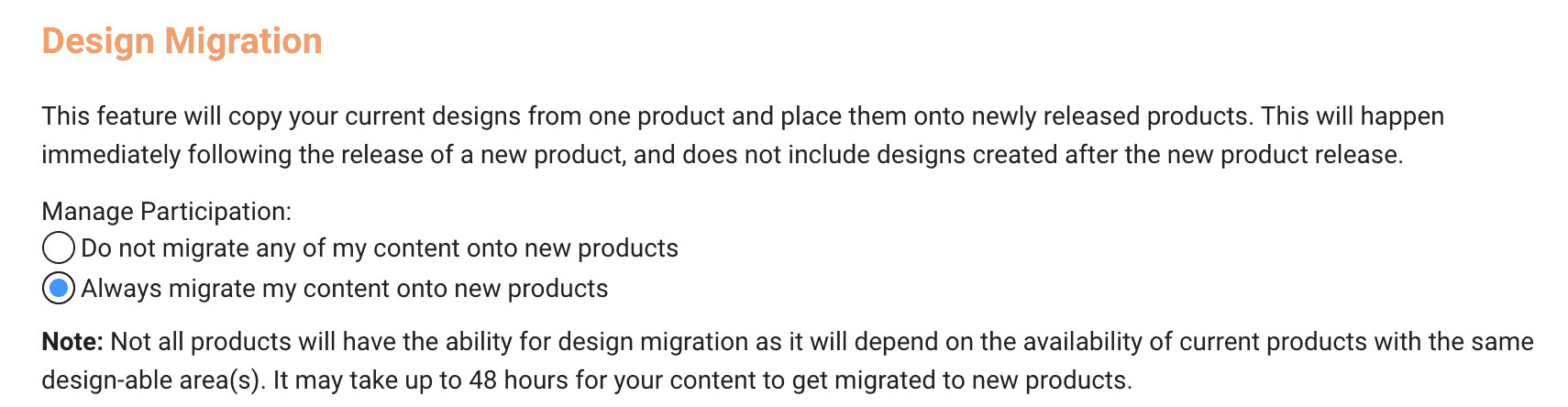
3- Design Transfer Option – Zazzle Account Settings
The “Design Transfer” option allows customers to transfer your design from one product to any other product Zazzle offers. Unless you have licensing restrictions with other companies, we recommend you choose this option.
This recommendation is based on our Perceivable, Passive, Profitable™ Business Framework.
Our personal sales results and those of our students and coaching clients show that about 33% of customers use this option. Enabling this option can increase your sales and profits by 33%.

4- Watermark Option – Zazzle Account Settings
The ‘Watermark” option is there for you to protect your copyrighted images. Unfortunately, it does not stop the copyright violators completely. It also creates images that are difficult to see and thus creates a poor buying experience for the customer.
Jen and I recommend that you do NOT use Watermark option in Zazzle.
Instead, we recommend that if you want to protect a photo or piece of art, don’t put it ANYWHERE on the internet. People with the intent of copying find ingenious ways to find your image and use it for ill gains. Also, putting it in Facebook without protection and then on Zazzle with the watermark option makes no sense.
The other side of this difficult situation is that if you don’t put it online, how will you ever profit from it?
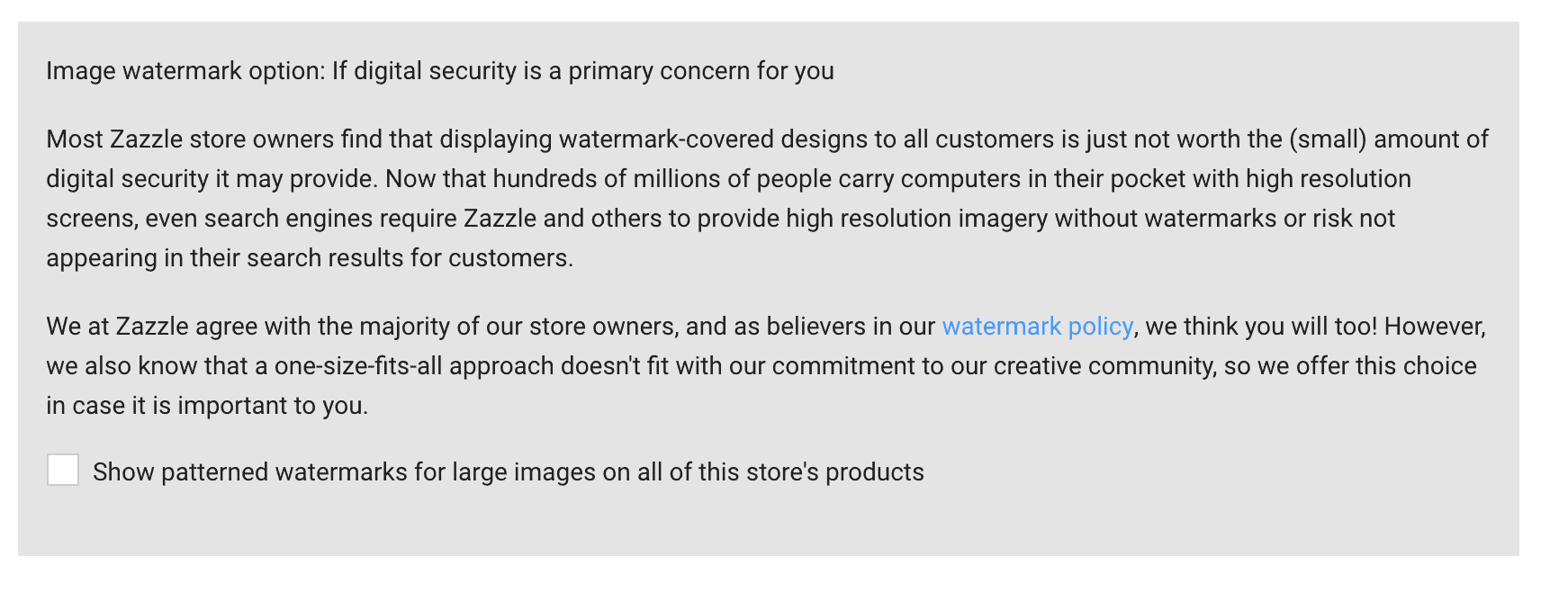
5- Google Analytics Option – Zazzle Account Settings
The ‘Google Analytics and Tracking” option was not very useful in the past.
However, recently, there have been changes and we recommend you give it a try.
Add your ID number in the field so that it can be connected. Use the Google help option to learn more about how you can use this more effectively.
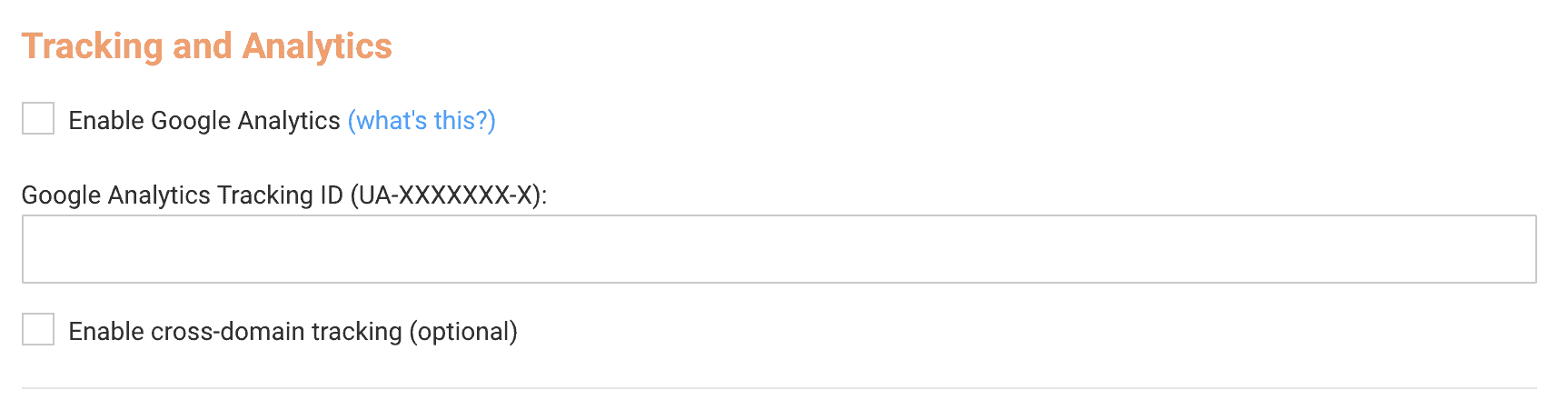
6- Marketing and Promotions Option – Zazzle Account Settings
The “Marketing and Promotions” option description on Zazzle is a bit misleading. But, this is an option is for you to opt-out of Zazzle selling your products on another website, like Amazon. You will get paid for sales made on these other platforms. However, you will not know what products, which platforms, and when they will be posted for sale.
We recommend that you allow Zazzle to do this (MORE profits for you) unless you have to license restrictions.

The Pinterest Intensive With Jen and Elke Clarke
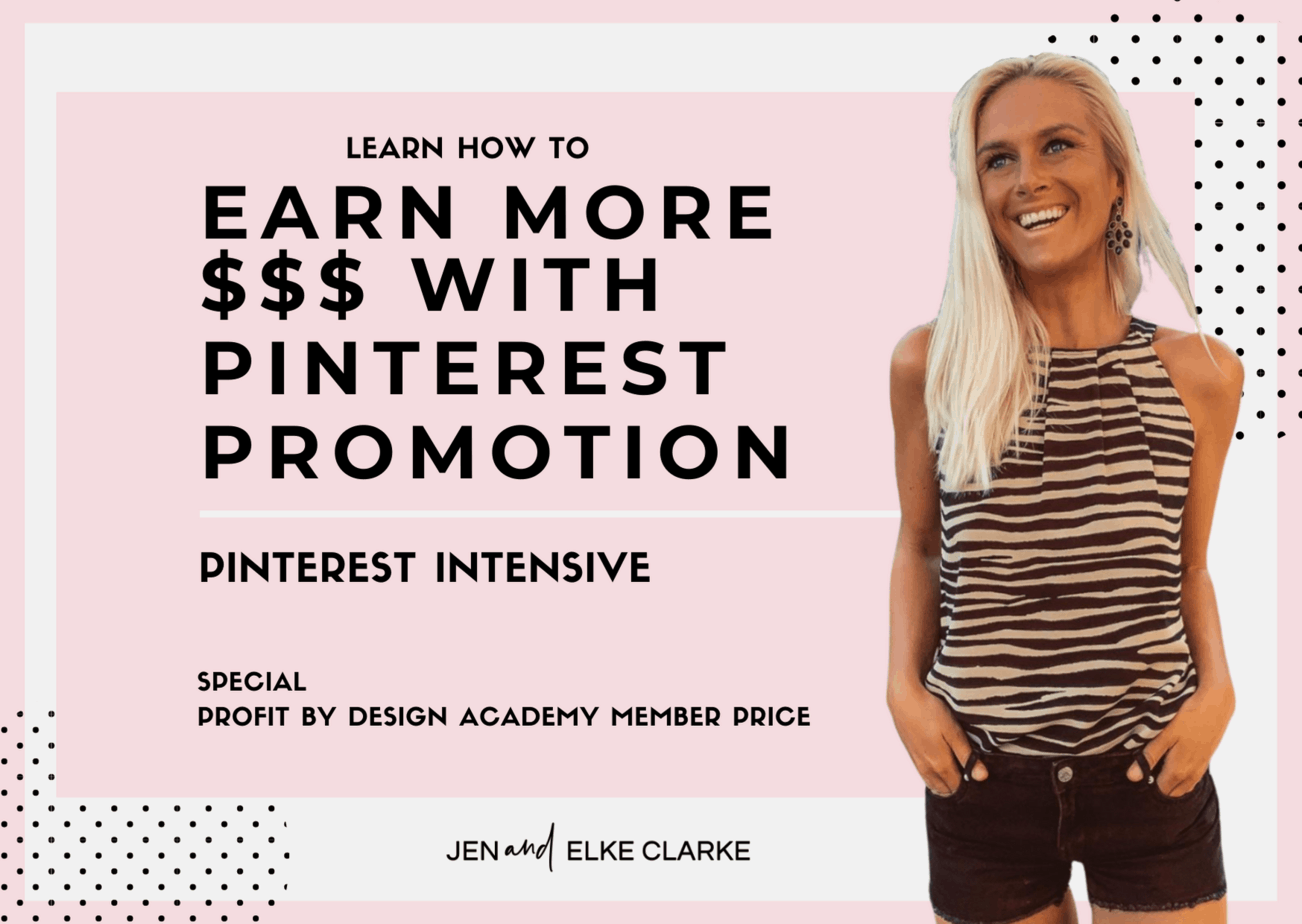
This is a brand new event that may never be held again. Don’t miss out.
Click here to reserve your spot.
Pinterest changes all the time. Don’t waste time. Get help from the experts.
Zazzle experts, Jen and Elke Clarke, are #CRUSHINGIT with Pinterest.
Learn how to drive customers to your Zazzle store and #CRUSHIT by getting more sales and increasing your income by 3.5X with referrals to your own products.
In The Pinterest Intensive you will learn how to:
- Earn 45% instead of 10% per Zazzle sale
- Increase the percentage of Pinterest clickthroughs that lead to Zazzle sales
- Effectively pin your Zazzle products to engage and encourage your customer to buy
- Create a loyal Pinterest audience that buys from you
In The Pinterest Intensive, you will also receive personalized feedback on your Pinterest Account
The Pinterest Intensive with Jen and Elke Clarke is a 2-hour private group coaching call on Zoom – (VALUE =$500) $297