Styled photography and product mock-ups have become a very popular way to professionally promote your Zazzle products. When you promote on social media, not only are you promoting your Zazzle products but your BRAND as a Zazzle store. By using these styled templates, you are able to entice your social media audience, increase your brand following and see more sales. Social media is all about eye-catching images. The content you are promoting needs to look and feel professional. When you promote your Zazzle business of course you want it to look professional! To do so, your images need to have a ‘wow’ factor to get your audience’s attention. By using styled photography and mock-up photos, you are easily able to achieve this goal.
How To Use Styled Photography To Promote Your Zazzle Products

I am sure that you have noticed the many #zazzlemade images floating around on social media sites. Designers on Zazzle are creatively promoting their products with beautifully styled photography and mock-up images. When you see these images you are inspired. You want to buy the product. Imagine yourself holding that steaming cup of coffee in the cute mug that is shown in the picture. You laugh to yourself at the ‘But First, Coffee slogan on the cup. You now have the desire to own the coffee cup. So how do inspire your customers to feel this way? It is very simple. You need four key elements.
A Photo Editing Program
In order to create and design your styled photography or mock-up images, you will need to have a photo editing program. The most popular photo editing program is Adobe Photoshop or Adobe Illustrator, however, there are many other programs available that aren’t so expensive. Corel Paintshop Pro and Gimp are also options. However, if you would like to do more professional editing with your photos, I would suggest you use Adobe Photoshop.
Styled Photography or Mock-Up Images
Styled photography and mock-up photos are readily available online. In the video tutorial, we show you two different sources where you can find commercial-free and copyright-free images to use for your designs. I suggest you always download commercial-free images, even though you will not be selling these styled photography designs, as you want to avoid any copyright infringement issues that may arise. The coffee-styled photo that was used in the video tutorial can be found here. The business card mock-up can be found here. Browse these websites for other styled photography and mock-up images with the proper copyright regulations to use for your Zazzle promotional designs.
Screenshots or Photos of Your Zazzle Products
You will definitely need to gather screenshots or photos of your Zazzle products. Make sure that the images look professional and clean. For example, if you take a screenshot, make sure you don’t include any background that could interfere with your styled photography. You want your Zazzle product to look as if was in the photo originally. This is why styled photography and mock-ups are so popular right now. They look seamless and professional. When you import or place your screenshots into your photo editing program, make sure that the size is correct. You want the proportions of the images in the original (styled photography or mock-up image) to be similar to your Zazzle product screenshots.
Social Media Platforms
Now that you have made your professional-looking styled photography and mock-up images, you will want to blast them on social media. These images are perfect for Pinterest, Instagram, Facebook, and your blog/website.
A fun and informative training video on how to organize Zazzle store categories
Using styled photography and mock-up images is a great way to promote your Zazzle products. The best way to show you how to make these images is by using a video.
In this video, Jen and I have combined one of our “Mallorcan Mini Series” on Elke TV on YouTube and a training video to give you a real-life example of why presentation is important and how styling your Zazzle products can entice people to buy. You will learn two different ways to create a professional-looking promotional image.
So KEEP WATCHING all the way to the end.
What have you learned from this article and video?
- You need to have a photo editing program
- Screenshots are the best way to get images of your Zazzle products
- Styled photography and mock-up images can be found on Pixabay and other websites
- Make sure that your images are commercial free
- Use your social media sites to promote your images
COMMENT BELOW.
Have you been using styled photography and mock-up images to promote your Zazzle products?
Did you find the tutorial helpful?
I would love to hear from you.
Write your comments below.
DID YOU FIND VALUE IN THIS ARTICLE?
Have you learned many things from Elke Clarke’s other articles on this website?
Are you just starting out? Do you want to get the best start on your Zazzle business?
Are you already earning money on Zazzle but want to take your Zazzle business to the next level?
Take one of Elke Clarke’s courses on “How to Make Money on Zazzle”
Check out Elke Clarke’s Zazzle course options below!
THE COURSE ON ZAZZLE FOR BEGINNERS AND NON BEGINNERS
It does not matter if you are totally new to Zazzle or if you have been working on Zazzle for several years but not earning what you want, this course is for you.
Yes, I want to be guided step by step using Elke’s secret formula to succeed to get started earning money on Zazzle and increasing my current Zazzle earnings.
Enroll me in the Beginners Zazzle Course now.
NOW OPEN! ENROLL IN THE ADVANCED ZAZZLE COURSE
Be a part of a growing community of like-minded creative entrepreneurs who are using my proven profit plan to grow their Zazzle businesses.
Yes, I want to enroll now and start building my successful Zazzle business today.
YOU WILL LOVE MY NEW PAYMENT PLAN OPTION FOR THE ADVANCED COURSE
You can now pay 6 payments of $197 US, plus have access to the VIP Masterclass Advanced Zazzle course immediately.
This is the best payment plan possible.
Click here to use the new payment plan and start right away.

Click Here to Enroll in the Advanced Zazzle Course “The 30-Day Profit Plan with Elke Clarke”
DO YOU WANT TO BECOME A CLARKE COURSES INC. AFFILIATE?
Elke Clarke offers 2 courses that help people learn how to be successful on Zazzle. You can make money by promoting these courses on your social media sites, through your email lists, blog posts, or via word of mouth to friends and family.
Join our affiliate program today and start earning extra money. You can earn $50US for a Beginners Zazzle Course Sale and $200US for an Advanced Zazzle Course sale.
You do not need to have any affiliate experience to be accepted.
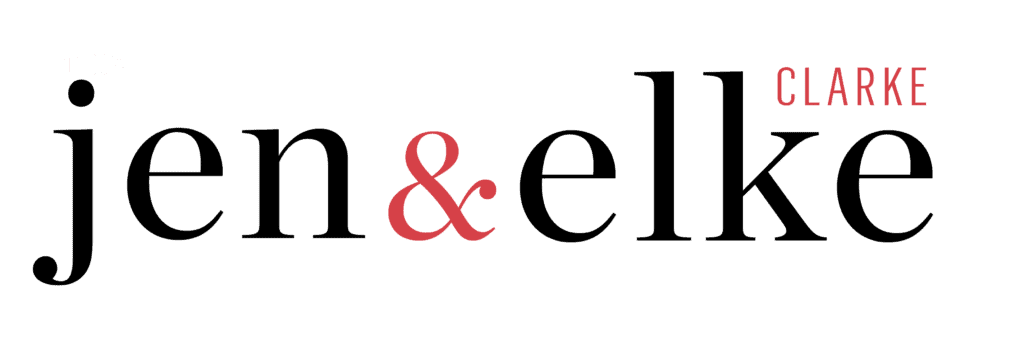




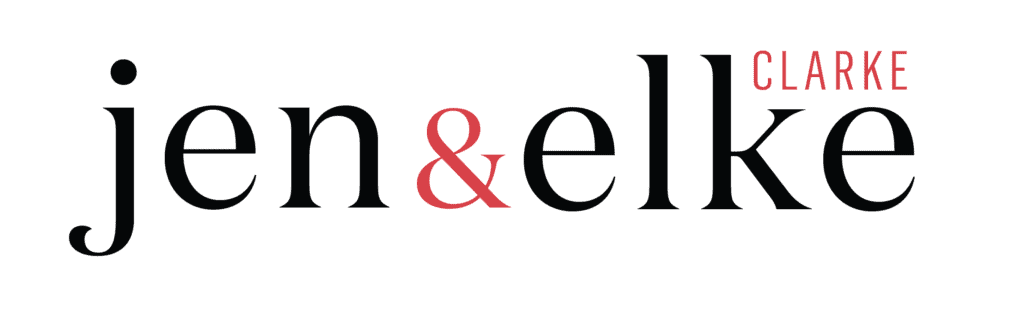
5 replies to "How To Use Styled Photography To Promote Your Zazzle Products"
This was really a great idea. I’m still not clear on where the image came from with the templates. If I download from Pixabay it’s usually a jpg file with no layers. So how do I find ones like you had with the business card? Thanks
Hi ladies, good advice and how-to. I have a question, let’s say you have multiple products you want to pose on a table or desk, is it best to use a different table/desk image each time, or can you use the same 1 and just position the products differently each time (especially for different products of the same type)?
Very cool, thank you for this!
Thanks for those links. I wasn’t aware of the mock up site. Great to know.
Also for information, if you have Photoshop Elements (as opposed to PS) then the Smart objects function is not available. This is more relevant in the Business Card example.